Samsung has developed a naughty habit of serving advertising to even its most loyal users. I noticed over the past few years of reviewing devices like the Galaxy Z Fold 5 and Galaxy S24 Ultra that the company has a habit of popping in with a reminder of new stuff it has coming out at the worst possible times—like in the middle of figuring out a route in Google Maps. Thankfully, Samsung heard the pleas and, in several markets, even offers guides on how to get rid of things popping up at you on your Galaxy device.
The easiest way to turn off these annoying pop-up ads from Samsung is to cut them off entirely. Here’s how.
How to turn off advertising on your Samsung phone
Unfortunately, Samsung has been serving advertising in the notification shade since the Galaxy 21 series. I have a screenshot of the ads buried somewhere in my personal photos library, but for now, I link this article from another outlet for an example of what the ads used to and still look like.
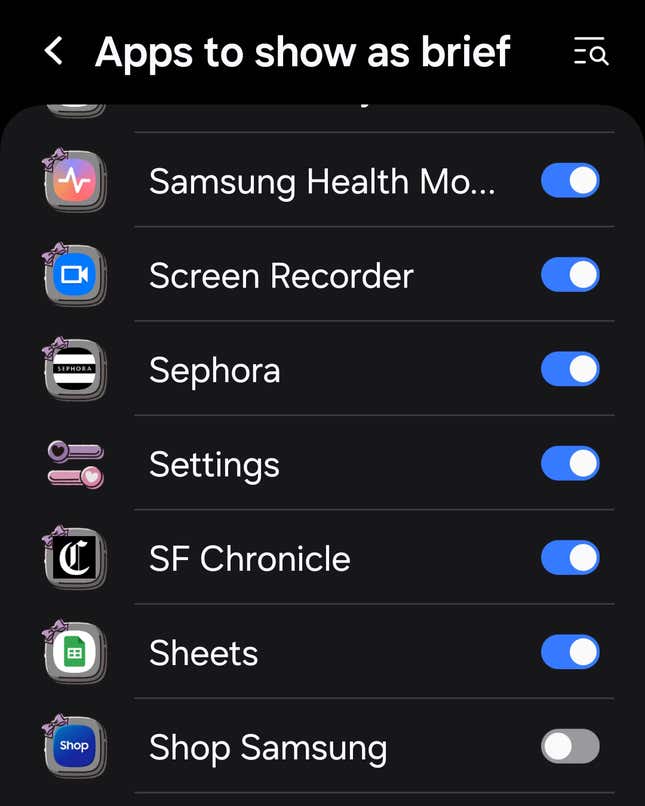
If you have a Samsung Galaxy device, you can turn off pop-up notifications by going to the Settings panel. Tap on Notifications, select Notification Pop-up Style, and tap on Apps to show as brief—these refer specifically to the app notifications that take a little space up top where the notification bar is. From here, scroll down until you see the Shop Samsung app. Go ahead and toggle that off.
Next, you’ll want to shut off the Samsung Push Service. In the same Notifications settings panel, tap on App notifications, then scroll down to Samsung Push Service. Toggle it off and enjoy the (relative) silence.
To that end, if other applications needlessly ping you in the middle of the day to buy something or take action at an external link, you can say, “Heck no.” Use this same method with other apps to shut off notifications at the source.
Trending Products















