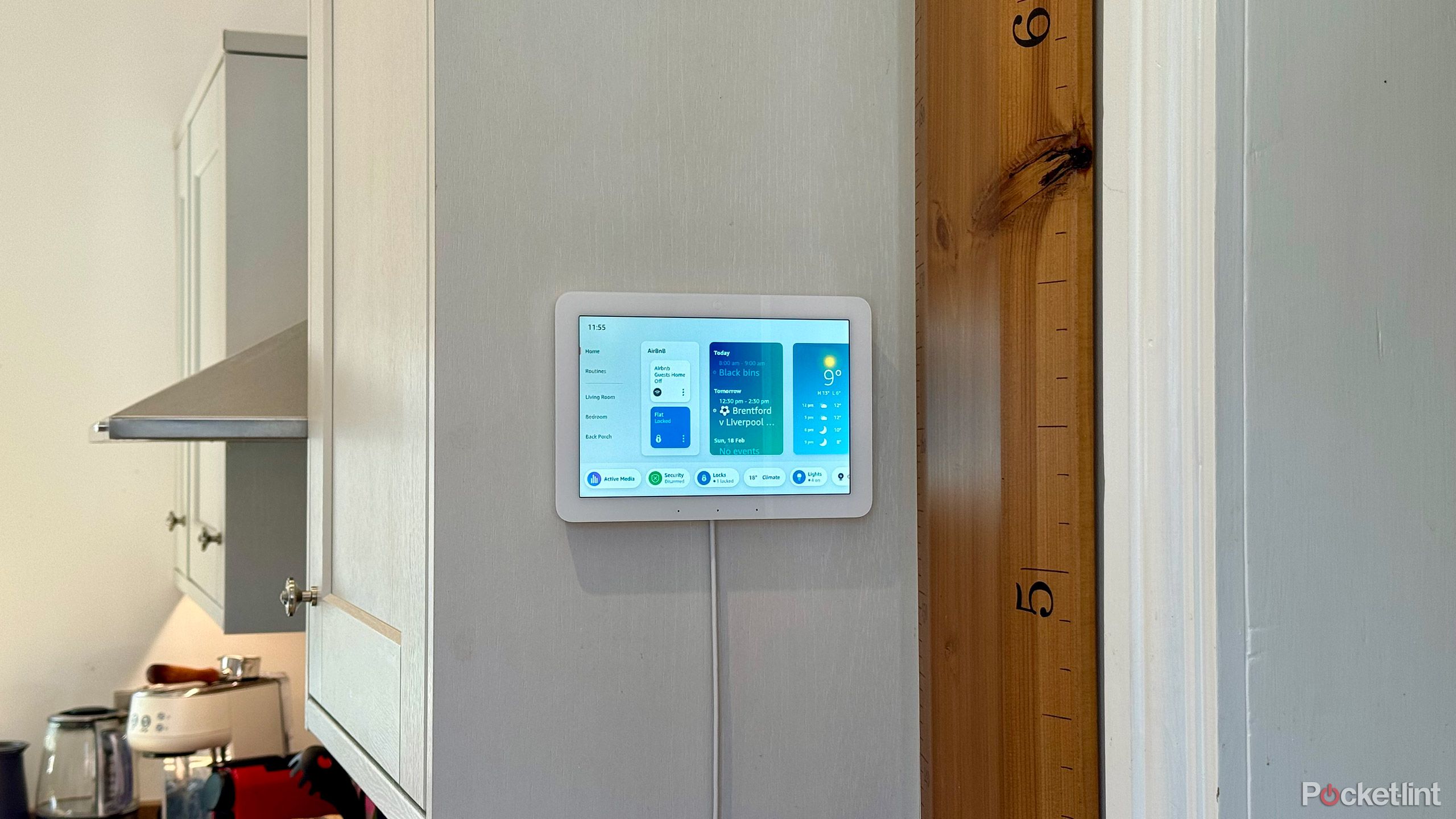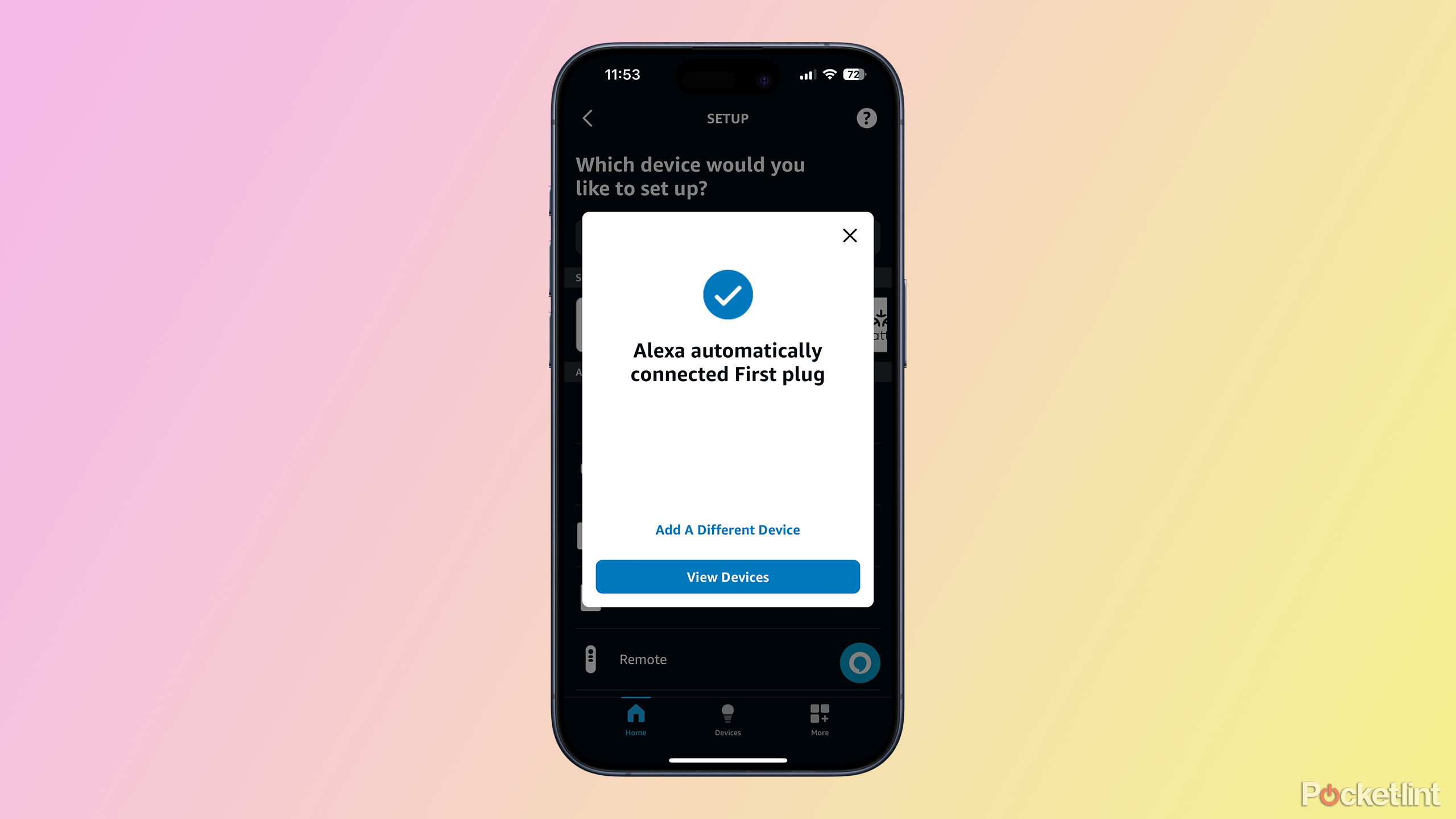Key Takeaways
- Matter standardizes smart home devices, allowing cross-compatibility between manufacturers and ecosystems.
- Matter ensures interoperability among smart home brands and future-proofs your setup, removing the need for cloud-based accounts.
- You can easily set up Matter devices with Amazon Echo using Matter Simple Setup or manually through the Alexa app.
Smart home devices can often feel about as far from smart as you can get. Different devices from different manufacturers use different protocols, require their own proprietary smart home hubs, or just plain fail to talk to one another. If all of your devices are from the same manufacturer, then everything is fine, but as soon as you start to mix and match, things can start to get tricky. Even worse, if you decide to switch from one smart home ecosystem to another, you may find you can no longer control some of your smart home devices.
That’s where Matter can help. Matter is a communication standard for smart home devices that is intended to increase compatibility, allowing you to use smart home products from different manufacturers with different smart home systems such as Apple HomeKit, Google Assistant, and Alexa. As long as they work with Matter, they’ll work with each other.
How to set up a Zigbee device with Amazon Echo for voice control
If your Echo supports Zigbee, you can connect devices directly without an additional hub.
If you have Amazon Echo devices, you probably already have a Matter-compatible smart speaker or smart display. Here’s how to set up a Matter device with your Amazon Echo so that you control it with your voice.
What is Matter?
When you buy a smart home device, you have to be careful to choose one that works with your smart home ecosystem of choice. A device that works with Alexa and Google Assistant, for example, may not work with Apple HomeKit. And that’s before you get started on all the different communication protocols, from Wi-Fi and Bluetooth to Zigbee and Z-Wave. It really shouldn’t be this hard.
The Matter protocol is intended to allow interoperability between smart home devices, regardless of which company they’re from.
Thankfully, numerous manufacturers of smart home products agree, including big names such as Amazon, Apple, Google, LG, and Samsung, and more than 500 others. All of these companies have adopted Matter, an open-source connectivity standard designed for smart home tech and Internet of Things (IoT) devices. The Matter protocol is intended to allow interoperability between smart home devices, regardless of which company they’re from.
Matter ensures that your devices speak the same language, but it requires a communication method to transmit this information. Matter can communicate over Ethernet, Wi-Fi, or Thread.
Why use Matter smart home devices?
If you have a Matter device, you don’t have to worry about whether it supports HomeKit, Google Assistant, Alexa, or Samsung SmartThings. It will work with any or all of them, as long as you have a Matter-compatible smart hub.
It also future-proofs your smart home. You might be using Apple’s Home app to control your smart home tech today, but what if you decide to switch to Android in the future? Your Matter devices will still work with Google Assistant, Alexa, or any other system that supports Matter. This isn’t the case if your device only supports HomeKit. The idea is that eventually, all smart home devices will support Matter, and the smart home ecosystem you choose to use won’t (ahem) matter.
Matter can also allow your smart devices to communicate without the need for cloud-based accounts. When you control many smart home devices with an app, the command gets sent to a web server, which then relays the appropriate command back to the smart home device. Matter allows you to control your devices directly from your home network without your data being sent outside your home. This makes Matter more secure.
How to set up a Matter device with Amazon Echo
If you have an Amazon Echo device, chances are it will support Matter. All Echo devices currently available for purchase are Matter-compatible, and if you have older Echo devices, the vast majority of them are too. You can see the full list of supported Echo devices at the end of this article.
With a Matter-compatible Echo, you can easily add any Matter smart home device to Alexa, allowing you to control it with your voice.
- Open the Alexa app on your smartphone.
- Tap Devices at the bottom of the screen.
- Tap the + (plus) icon in the top-right corner of the screen.
- Scroll to the bottom and select Other.
- Tap the Matter logo.
- Confirm that your device has a Matter logo.
- If your smart home device has a QR code in the instructions, on the packaging, or on the device, tap Scan QR Code and use your phone camera to complete the pairing process.
- If you don’t have a QR code, tap Try Numeric Code Instead and look for an 11 or 21 digit numeric code on your device’s instructions, packaging, or on the device itself.
- Tap Enter Code and type in the code to pair your device.
- Your device will pair.
- You can now see your Matter smart home device in the Alexa app.
- Tap the device.
- In the top-right corner of the screen tap the Settings icon.
- Tap Edit Name and give your device the name you want.
- You can now control your device by voice by asking Alexa using the name that you’ve saved.
How to set up a Matter device with Matter Simple Setup
If you buy a device from Amazon, you may find one that offers Matter Simple Setup. This is a feature that allows your smart home device to use the network details saved to your Amazon account when setting up. Your Echo device will automatically create a secure connection with your new Matter Simple Setup device and will share your network details and passwords directly with the smart home device. You’ll need to have purchased the device from the same Amazon account that your Echo device is signed in to.
- Power on your Matter Simple Setup smart home device.
- Your device will attempt to connect to your home network using the shared details.
- You should see a notification in the Alexa app that a new device has been automatically connected.
- To edit the name of the device, tap it in the list of devices.
- Tap the Settings icon at the top-right of the screen.
- Tap Edit Name and give your device a new name.
- You can now control your device with your voice by asking Alexa and using the device name you’ve just saved.
FAQ
Q: Which Echo devices work with Matter?
Matter is baked into all new Echo devices, and Amazon has rolled out Matter support to older models too. The full list of Echo devices that can work with Matter is as follows:
-
Echo Hub
-
Echo Show 8 (1st, 2nd and 3rd gen)
-
Echo Show 5 (1st, 2nd, and 3rd gen)
-
Echo Studio (1st and 2nd gen)
-
Echo Plus (2nd gen)
-
Echo Input
-
Echo Dot (2nd, 3rd, 4th, and 5th gen)
-
Echo Pop
-
Echo Flex
Q: What types of smart home devices work with Matter?
Matter first launched with support for a range of smart home device types, and in October 2023, nine more device types were added to the list. Currently, Matter works with the following types of smart home devices:
-
Smart locks
-
Smart air conditioners
-
Smart air purifiers
-
Smart air quality sensors
-
Smart fans
-
Smart blinds
-
Smart washing machines
-
Smart dishwashers
-
Smart smoke and carbon monoxide alarms
-
Smart sensors such as temperature and humidity sensors
-
Smart security sensors such as contact sensors
-
Smart home bridges and hubs
Although Matter supports all these device types, you may not be able to use all the features of your smart devices via Matter. For example, you can turn a smart light bulb on or off using Matter or set its brightness or color. However, you may not be able to control features such as adaptive lighting that change the settings throughout the day without using the specific app for your smart light bulbs.
Trending Products