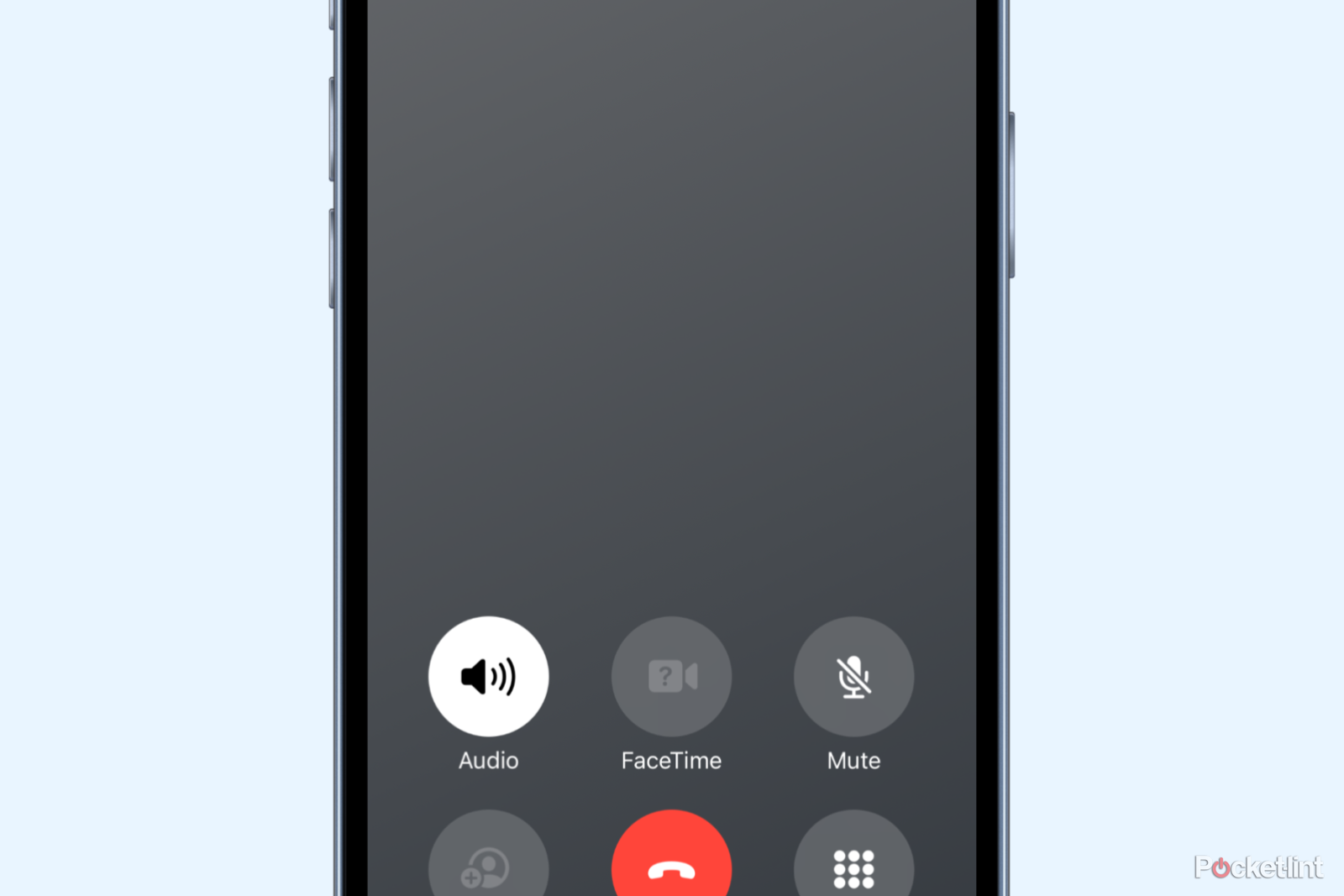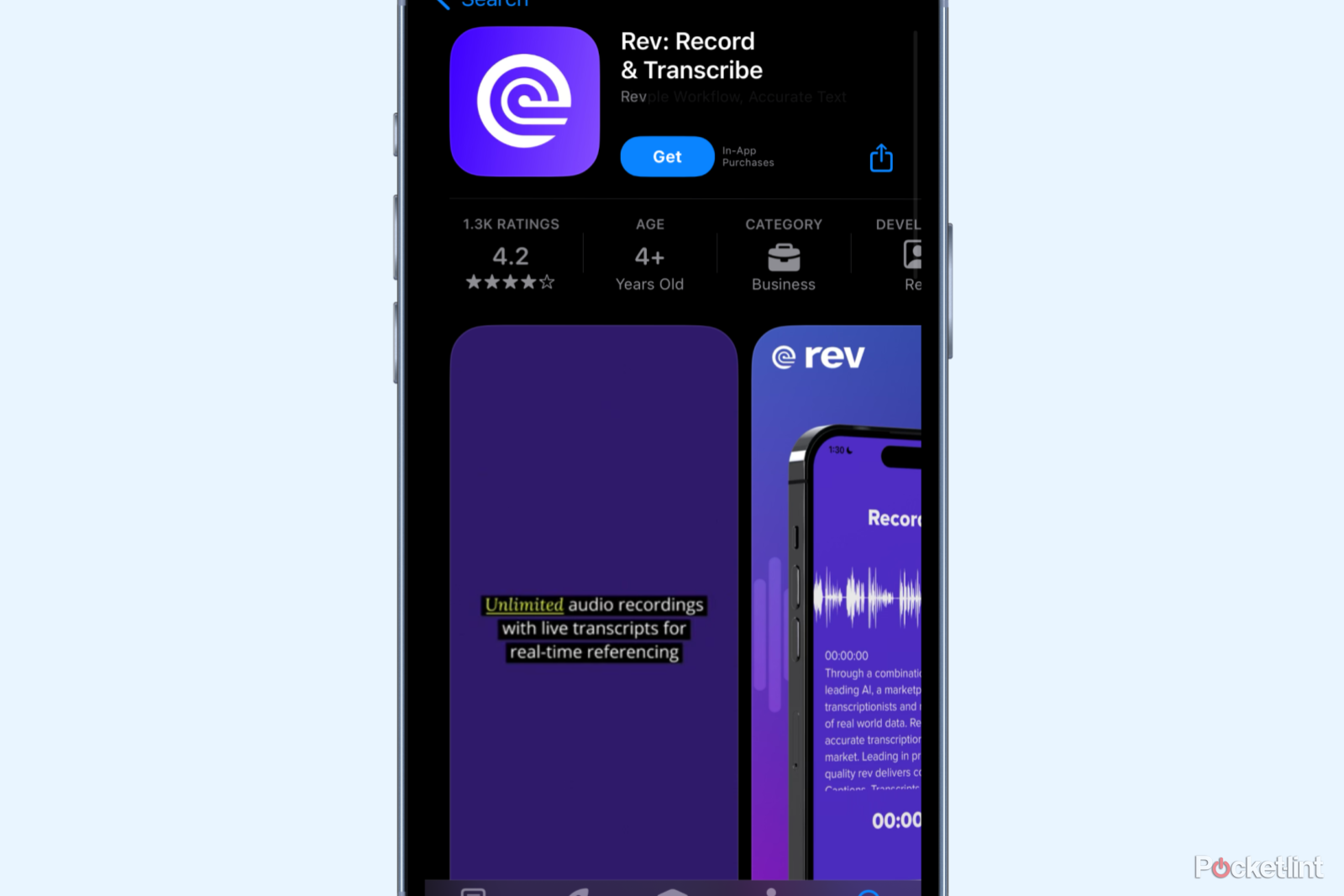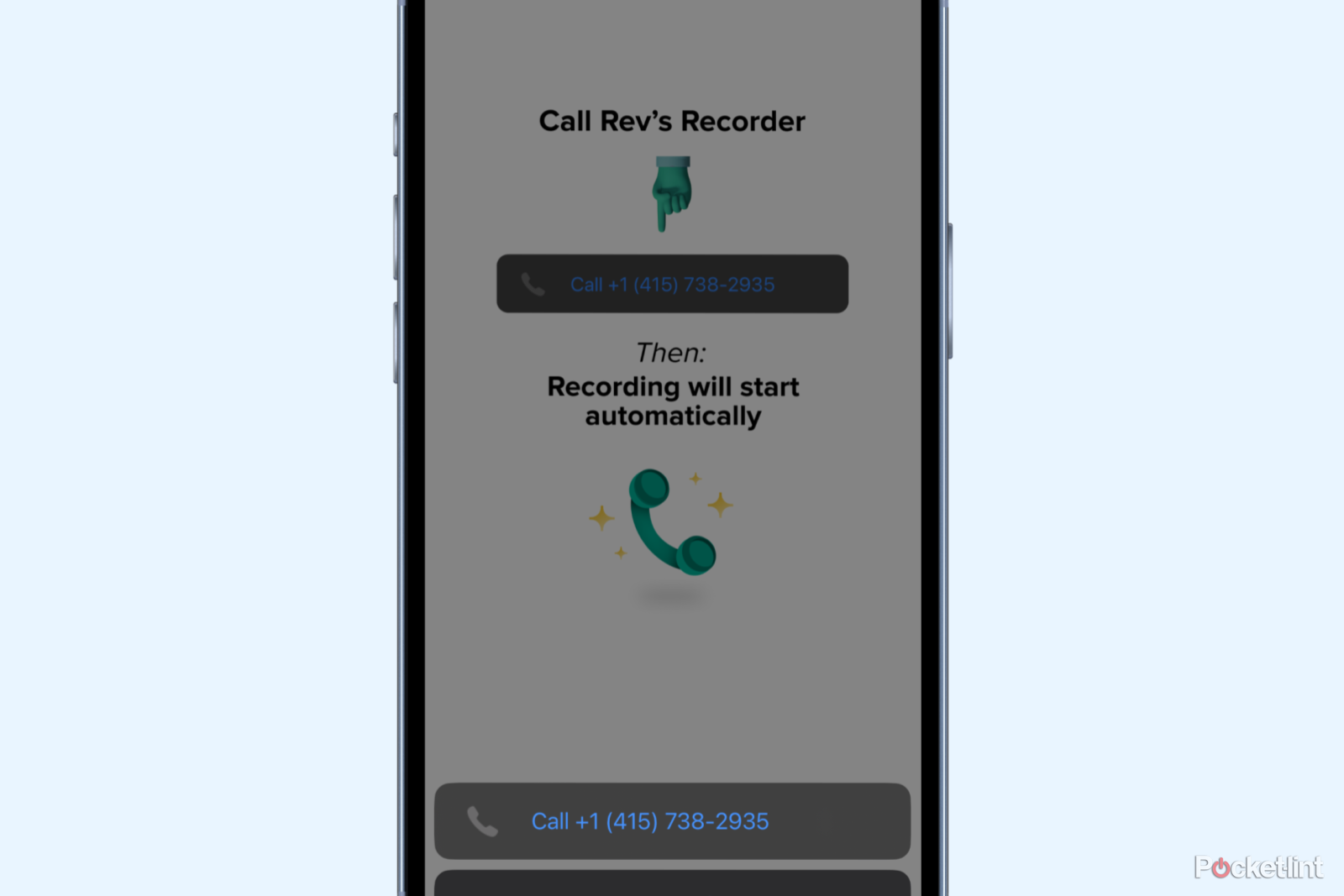Key Takeaways
- Use Voice Memos app or third-party apps like Rev on multiple devices for recording phone calls on iPhone.
- Utilize Rev Call Recorder for direct phone call recording without needing a second device.
- Rev Call Recorder simplifies the process of recording phone calls directly on your iPhone.
No matter what the reason, there might come a time when you need to record a phone call on your iPhone.
While perhaps not the simplest thing in the world to do, there are many options at your disposal for recording a phone call on your iPhone. Your options range from simple to slightly convoluted, as well as ranging from free to pricey depending on your exact needs. No matter your needs or your budget, there is a way to record your calls.
5:57
Have an iPhone 15? Here are 15 must-try features you’re going to love
From getting the most out of the Action Button to some fancy Photoshop-like tools, you want to know how to use these iPhone 15 features.
How to record a phone call on your iPhone
Option 1: Use Voice Memos app and multiple devices
One of the simplest ways to record a phone call from your iPhone is to have two devices on hand. With both devices set up, you can set a call on speaker phone and record your conversation through Voice Memos if you have another iPhone on hand, or through any other available audio recording app. Of course, you may not have a second device on hand to record a phone call with. And that’s okay, as there are plenty of alternatives for recording a phone call on your iPhone.
- Open Voice Memos or any audio recording app on another device.
- Position yourself and your iPhone within good range of the second device.
- Make the call that you are going to record.
- Begin recording when the call starts.
- End the recording when you’re ready to.
- Send the resulting audio file to your iPhone.
Option 2: Use a third-party app like Rev and multiple devices
Without a second device on hand, you may still record phone calls on your iPhone, so that’s when you can try a third-party app.
You may wonder why you can’t just simply use the Voice Memo and speakerphone trick both on your phone, and the reason comes down to the iPhone almost completely disallowing any other app to use your microphone during a phone call. Voice Memo is in that group of apps that simply will not function while you are on a phone call.
However, there are apps that allow you to record audio while on a phone call. One of the best options available is Rev, an audio recording app. Using Rev, you can follow the same steps as listed for recording a call using multiple devices, except this time you’ll be able to undertake all the steps on your iPhone alone. You also won’t have to do much of any positioning work either.
To record a phone call using the Rev app, you would need to use the speakerphone function on your iPhone and record the call using another device with the Rev app installed. Begin by opening the app on a secondary device. Then, place your iPhone call on speakerphone to ensure the audio is audible. While the call is ongoing, start the recording process using the Rev app on the secondary device. Once the call is complete and the recording is saved, you can easily send or transfer the file to your iPhone.
Option 3: Use a third-party app like Rev Call Recorder and just your iPhone
If you’re looking for something a little more direct, there are apps that can directly record your phone call on your iPhone. While some of these apps have been cumbersome to use in the past, there’s actually a second Rev app, Rev Call Recorder, that allows for direct phone call recording. It simplifies the process and doesn’t require a secondary device.
This app allows you to record the phone call directly on your iPhone. It essentially works by creating a three-way call where the third participant is the Rev recording system. With the Rev Call Recorder App, recording a phone call is as simple as a few taps.
- Go to the App Store, and download Rev Call Recorder.
- Open the app and verify your number via SMS.
- Tap the green phone button at the bottom of the screen.
- Select a contact, or enter the phone number you’d like to call.
- Call Rev’s recorder when redirected to.
- Proceed with the call, and obtain consent for recording as legally necessary.
- End the call, and wait for your recording to process.
Once the call is over, you’ll have to wait for a short amount of time before your phone call is ready to download and playback. Rev also offers transcription services, but they do cost money. By and far, usage of an app such as Rev’s Call Recorder will yield the best results as far as audio quality goes.
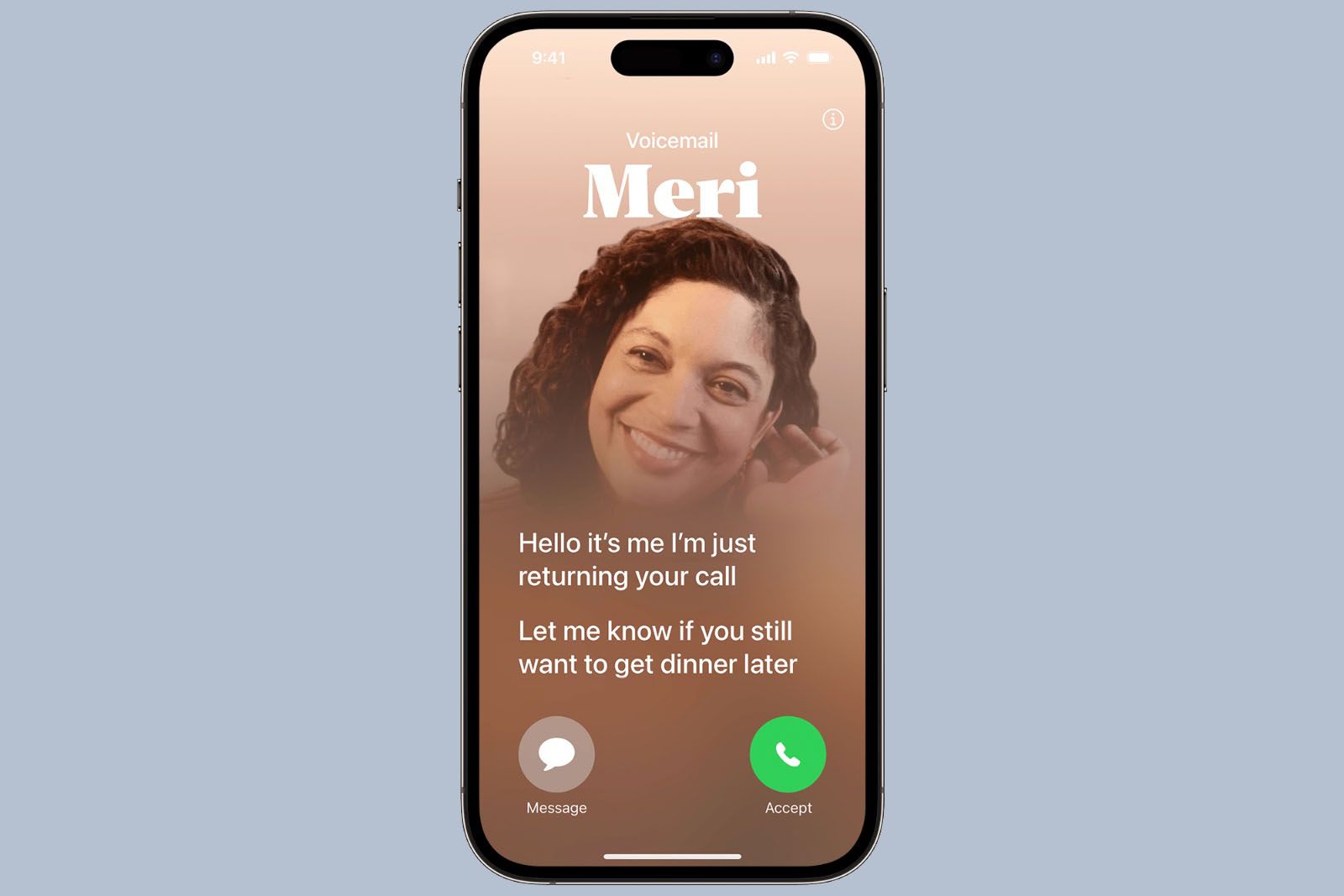
How to enable and use iOS 17’s new Live Voicemail feature
Live Voicemail is a new iOS 17 feature that allows you to see real-time transcriptions on your iPhone screen as someone leaves a voicemail.
FAQ
Q: Is it legal to record a phone call?
Perhaps the most important note in recording phone calls on your iPhone is to make sure that you are within your legal right to do so. Illegally recording a conversation is a crime and can carry heavy penalties, so you’ll want to have your I’s dotted and your T’s crossed before going any further.
In the US, your ability to record a phone call will vary by state, so you’ll need to check the law for you state. A majority of states are one-party consent, meaning only one person on the call needs to consent to being recorded. However, there are states where all parties must consent to being recorded. Regardless of consent laws, recording a phone call for any illegal usage will itself be illegal. In the UK, you can record any phone call you want so long as it is for personal use. Anything beyond that will require consent from all parties.
Q: Can I record a phone call on my iPhone without an app?
Yes, you can record a phone call on your iPhone without an app by using another device to record the audio of the call placed on speakerphone. However, this method may not offer the best audio quality.
Q: Are there any limitations when using third-party apps to record calls on my iPhone?
Some third-party apps may have limitations such as subscription fees, recording time limits, or quality constraints. Additionally, they might require internet connectivity to function or to save the recordings to the cloud.
Q: How do I access and share my recorded phone calls on my iPhone?
Access and sharing depend on the method or app used for recording. If using an external device, you can transfer the file to your iPhone via email, AirDrop, or cloud storage. For apps, recorded calls are usually stored within the app and can be shared directly or exported to your iPhone’s storage.
Trending Products