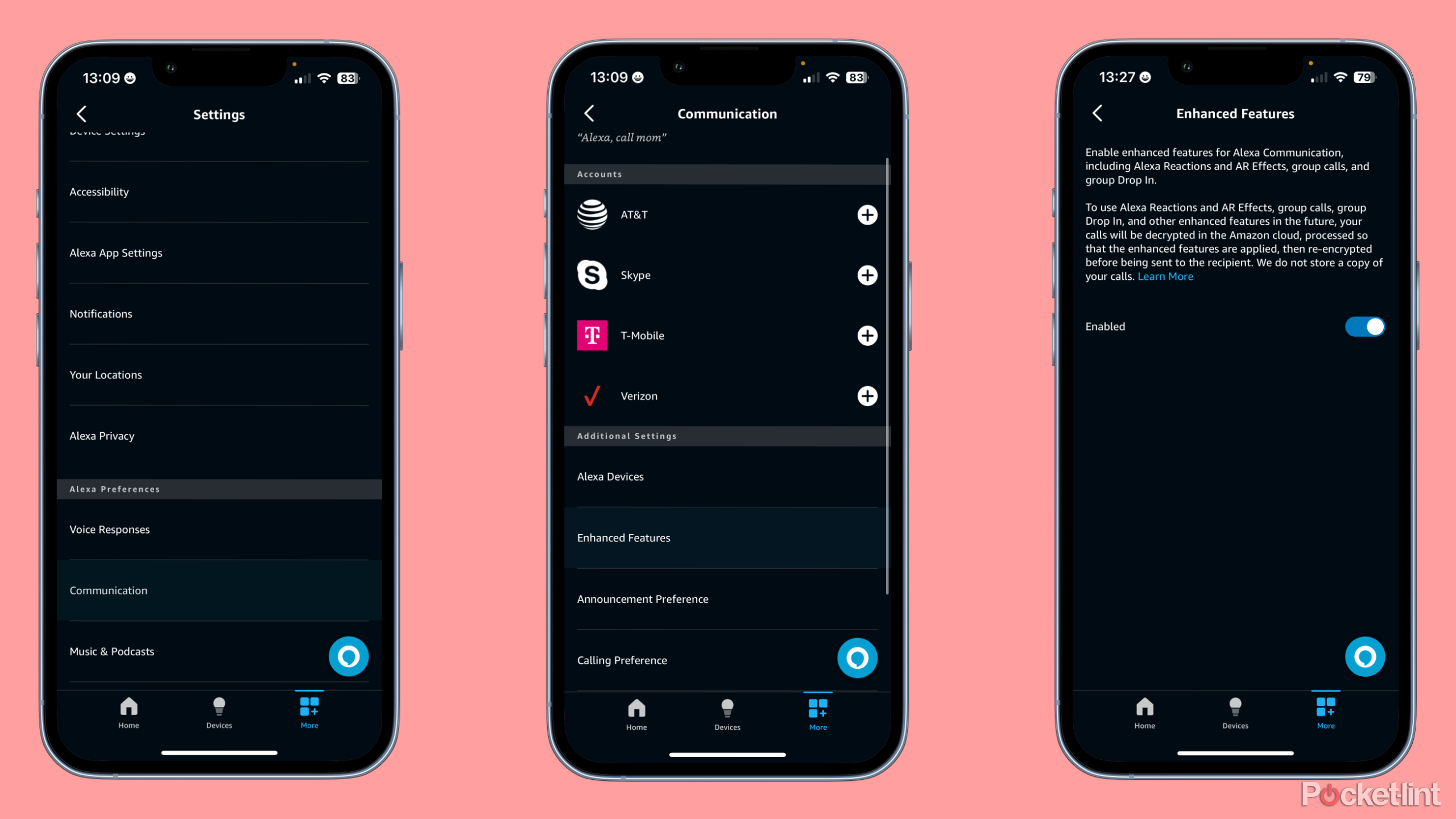Key Takeaways
- To drop in on all your Echo devices at once, activate one device and say, “Drop in on all devices.”
- Enabling Alexa’s Enhanced Features allows for reactions, AR effects, group calls, and group Drop Ins.
- To turn off Enhanced Features after a group Drop In, open the Alexa app, go to Settings, and select disable Enhanced Features.
One of the best parts about owning a smart home setup with multiple smart speakers is the ability to use them as an intercom system, and one of the best parts of an intercom system is the ability to page an entire building at the same time.
In the Amazon Alexa app, you may have tried and failed to find an option to Drop In on all of your Echo devices at the same time. Hope is not lost. There’s a way to drop in across your entire home and it’s actually a lot simpler than you might think.
How to set up and use Drop In on Amazon Echo devices
Whether you have an Echo speaker or an Echo with a screen, you can set up Drop In to communicate between your devices.
How to Drop In on all Echo devices at once
Dropping in on all of your Echo devices simultaneously is surprisingly simple, but it does come with one notable drawback. You cannot take advantage of this feature from your phone’s Alexa app. Unfortunately, you will need to perform a drop in from one of your Echo Devices.
Fortunately, doing so is as simple as saying a single command. To ‘Drop In’ on all of your Echo devices at the same time, you’ll only need to activate an Echo device and say, “Drop In on all devices.”
Just like that, you’ll be able to check on every Echo device linked to your Amazon account at the same time. However, there is one little snag you may notice. When you say the command for the first time, your Echo will inform you that you need to enable Enhanced Features to continue.
What are Alexa’s Enhanced Features?
Before you blindly say yes to enable Enhanced Features, you might wonder what they are and what they even do. Alexa’s Enhanced Features allow for the use of reactions, AR effects, group calls, and of course, group Drop In.
Enabling Enhanced Features will allow your calls to be decrypted in the Amazon cloud and processed so that the features can be applied. Your call is re-encrypted before being sent to any other device, and Amazon notes that it does not store any copies of your calls. If you’re not too bothered by Amazon decrypting your call before forwarding it to your intended recipient, then feel free to switch on Enhanced Features. If you have some reservations, but still wish to take advantage of this function, you can always disable Enhanced Features after a group Drop In.
Turning off Alexa’s Enhanced Features
If you wish to turn off Enhanced Features after making a group Drop In, the process is simple.
- Open the Alexa app.
- Tap More.
- Tap Settings.
- Beneath Alexa Preferences, select Communication.
- Tap Enhanced Features.
- Tick the box to disable Enhanced Features.
The Enhanced Features page within the Alex app will also give you the rundown on what exactly the suite entails. It will also provide a link to an Amazon webpage with more details about Enhanced Features.
Do Group Drop Ins support video calls?
Group Drop In will supply video across all Echo Show devices that are included in a call.
Is it possible to start a group Drop In through the Alexa app?
It’s not possible to start a group Drop In through the Alexa App. If you try to give Alexa the “Drop In on all devices” command from your phone, you’ll be told that your device isn’t supported.
Do I have to enable Enhanced Features to do a group Drop In?
Yes, Group Drop Ins are an Enhanced Feature. Not enabling Enhanced Features will prevent you from Dropping In on all of your devices at once.

Best Echo Show: Which smart display is best for you?
We expert test and compare all the Echo Show devices, including the new Echo Show 8, to see which is the best for you.
Trending Products