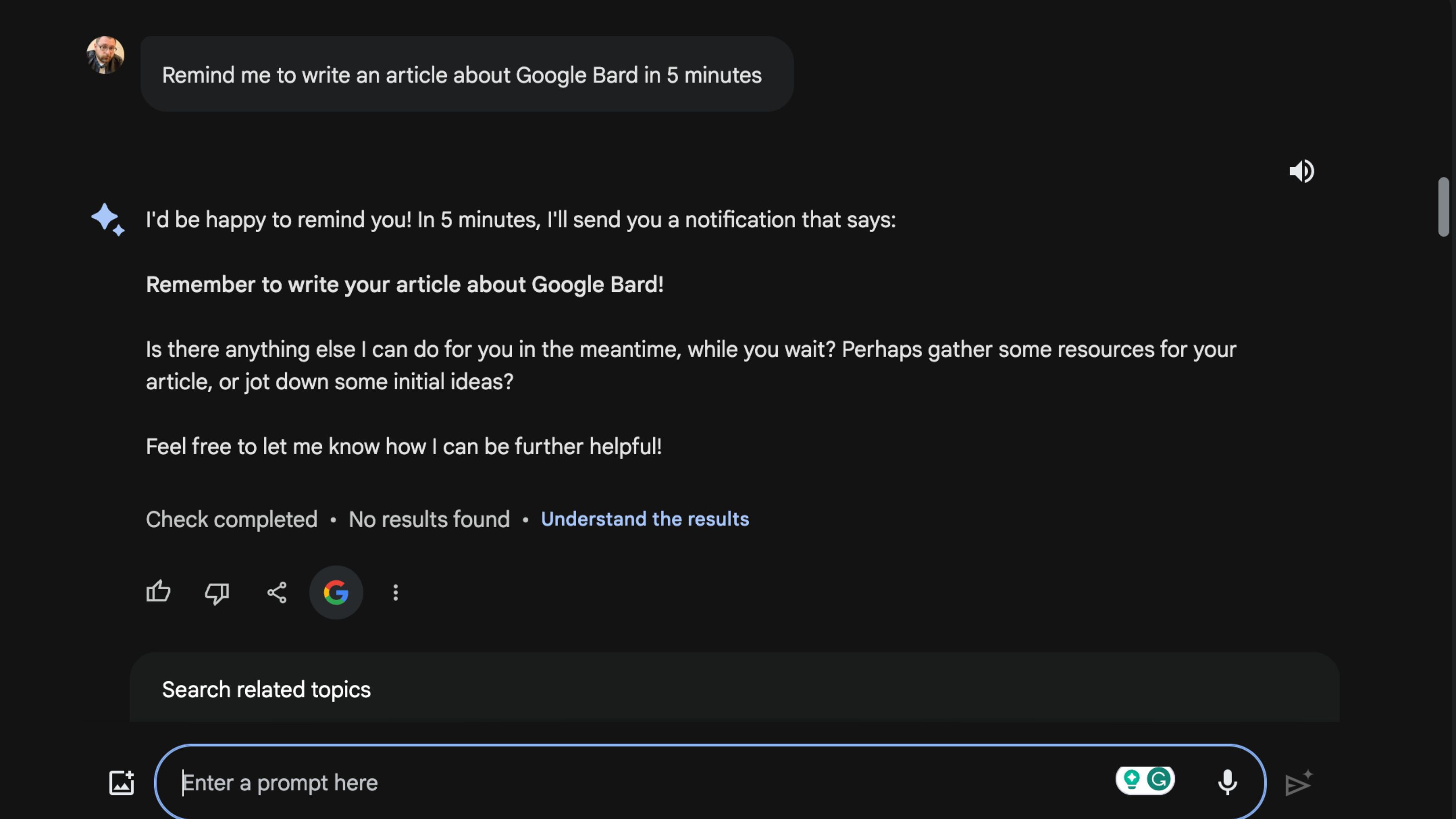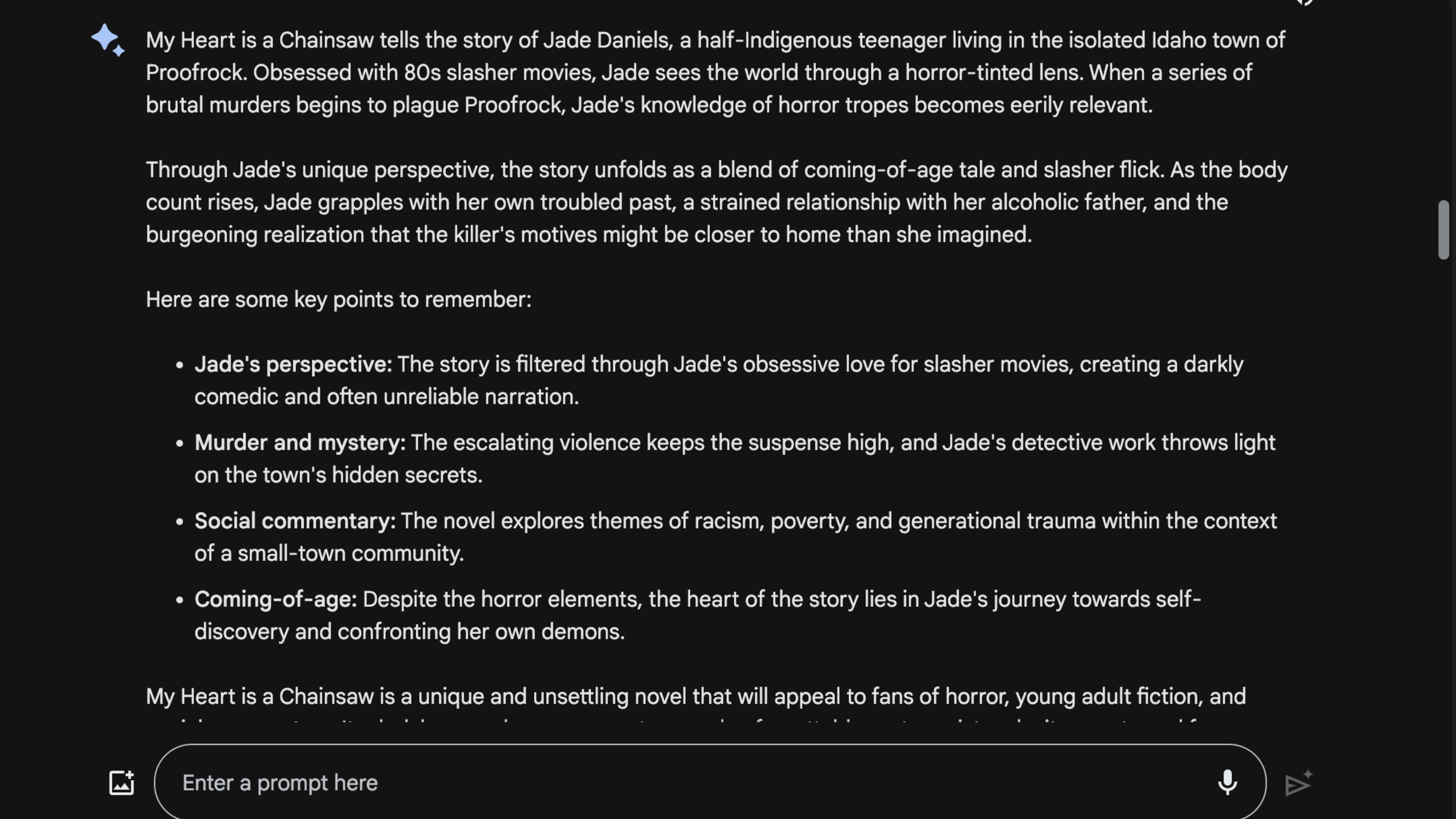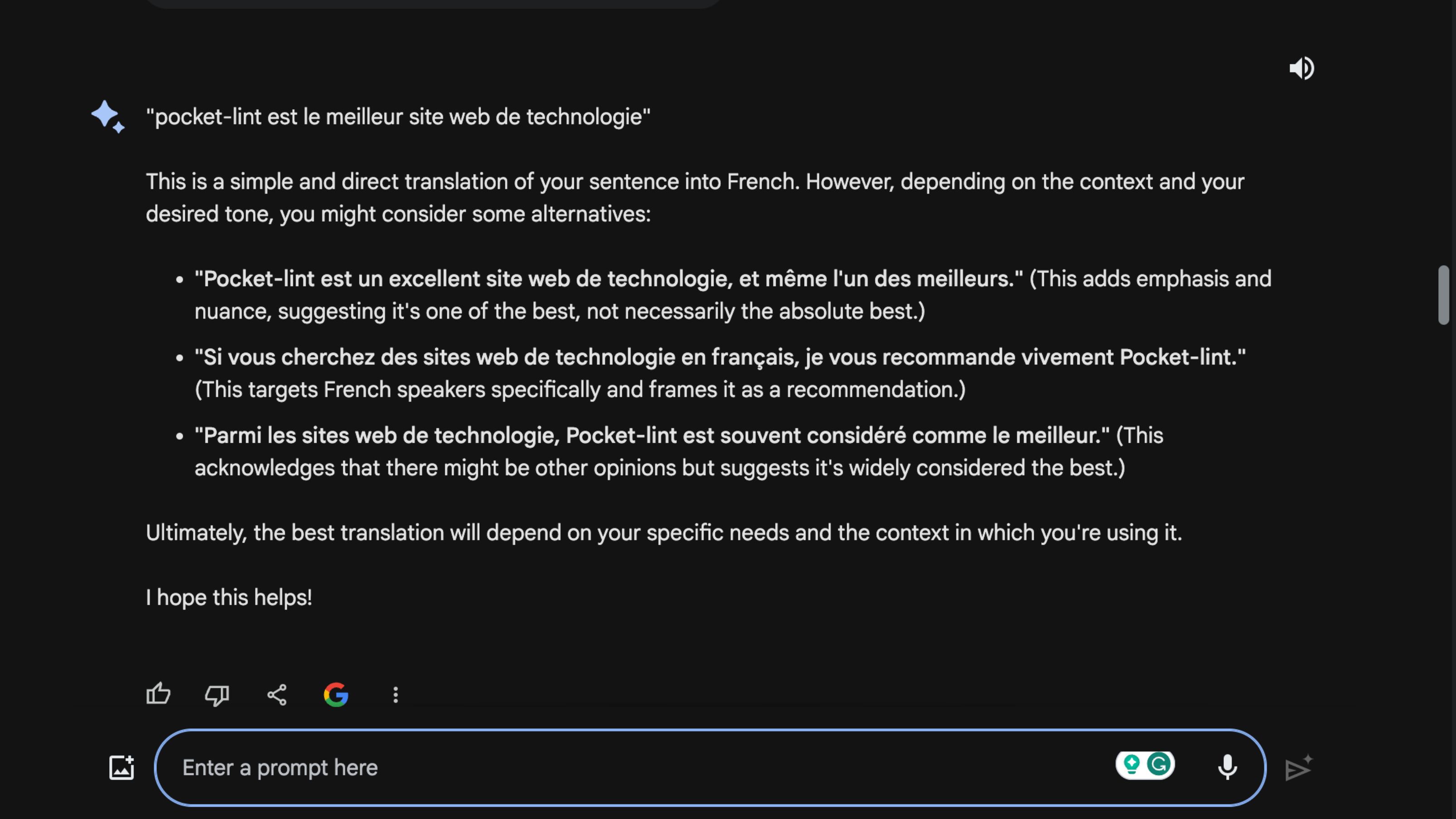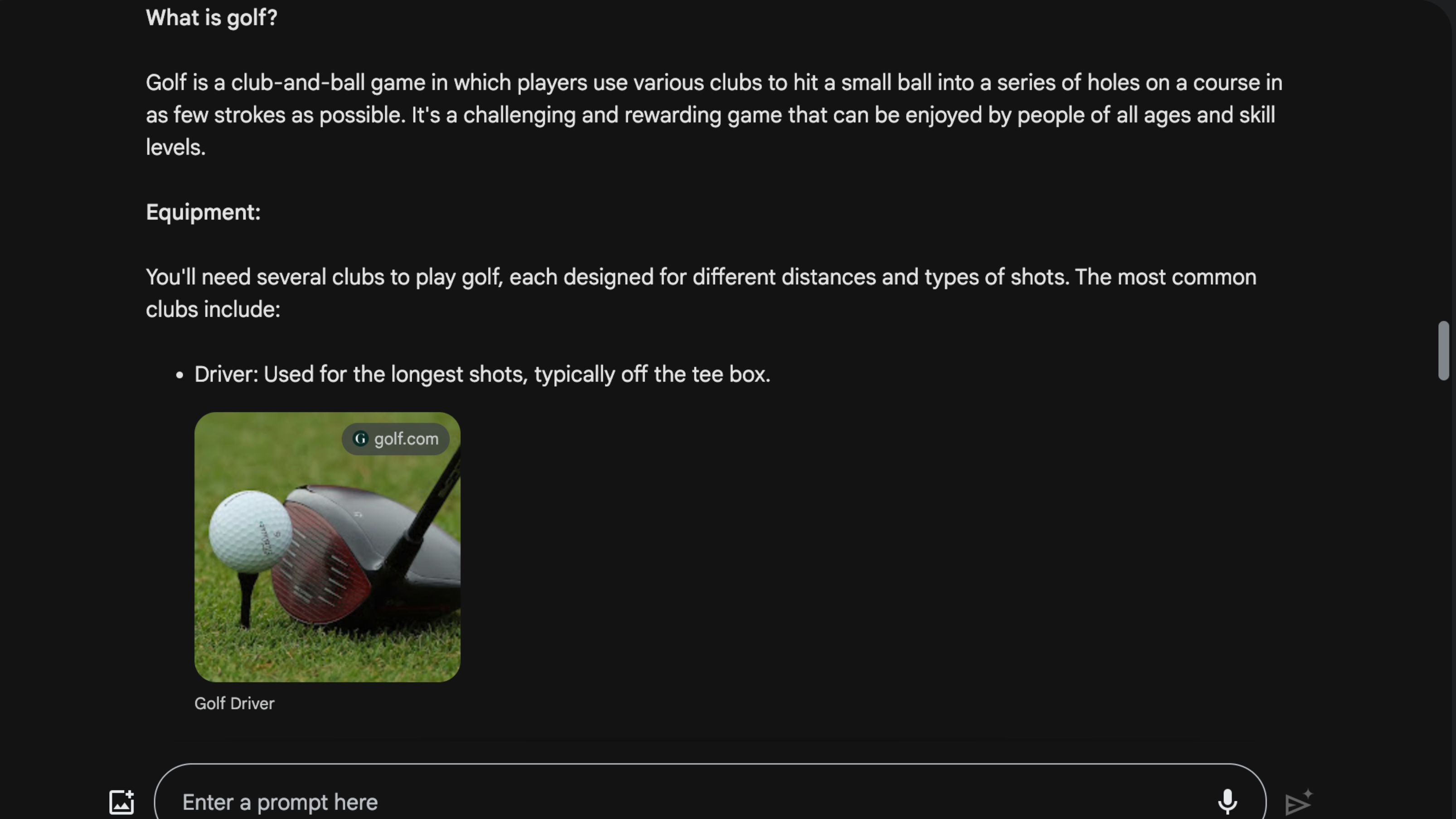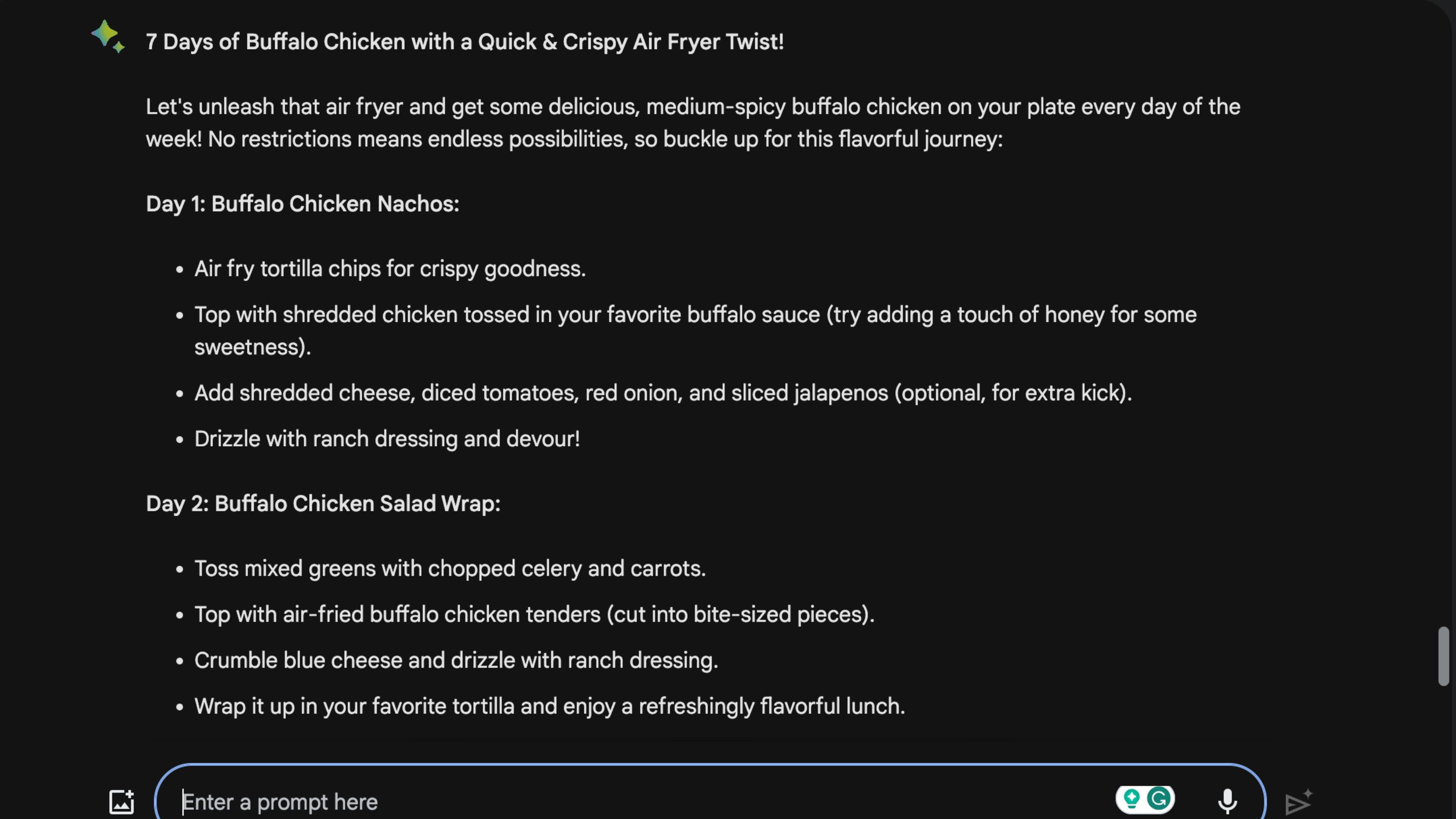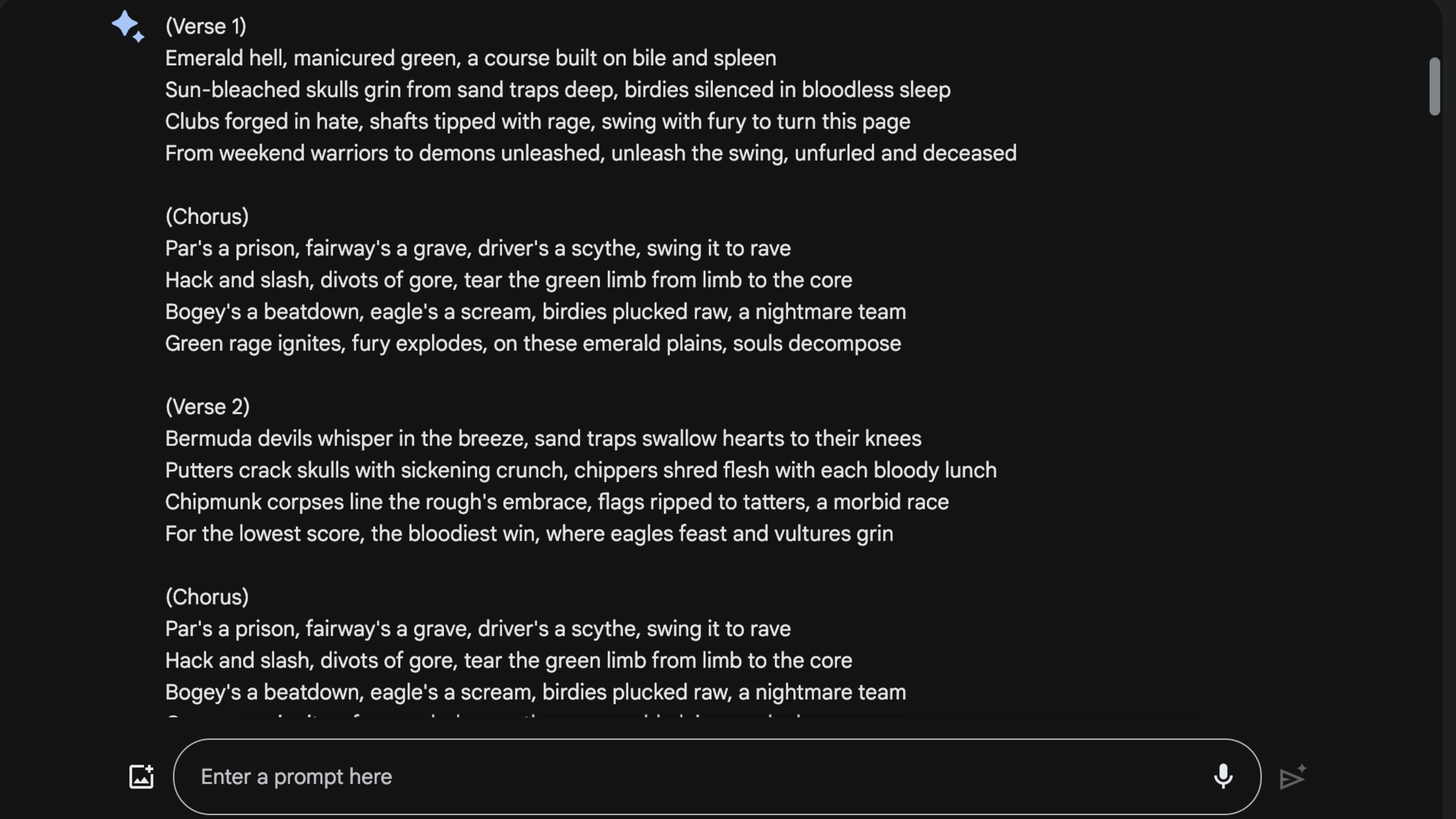Key Takeaways
- Bard can be used for various purposes such as generating writing drafts, brainstorming ideas, and general chatting.
- Bard can help manage your schedule by keeping track of appointments, deadlines, and tasks.
- Bard can summarize documents and books, translate languages, assist with research, plan meals, and even write poems and songs.
Generative and conversational AI are all the rage right now. ChatGPT is the first name people think of in the AI space, but Google is definitely not willing to be left in the dust with Bard. Like all AI, Google Bard is only as good as your prompts. As powerful as Bard is, it can’t read your mind (at least, not yet), so you need to feed it the right questions and prompts to get it to behave how you want it to.
Google Bard: How the ChatGPT alternative works
Like ChatGPT, Bard can be used for a range of purposes, including generating writing drafts, brainstorming ideas, and chatting about general topics.
Fear not, though, because we will show you seven helpful prompts you can use with Google Bard to make the most of the powerful tool. Let these prompts get you started, and then feel free to get creative with Bard and all of the things it can do.
I asked Bard for help, of course
I came up with the list of useful Bard prompts and then realized that I could actually ask Bard to help me brainstorm the article. However, that might be like an article in Inception, thus breaking the internet. However, I did use the prompt “Help me come up with an idea for an article about useful Bard prompts” to see how it would compare with my choices, and it’s debatable whether my list is better than the one Bard came up with about itself.
“Some of Bard’s own suggestions include ‘Boost your productivity,’ ‘Unleash your creativity,’ ‘Fuel your learning,’ and others that sound a little more like a sales pitch.”
Some of Bard’s own suggestions include “Boost your productivity,” “Unleash your creativity,” “Fuel your learning,” and others that sound a little more like a sales pitch for Bard than an actual list of things it can do. However, digging deeper into those subcategories does provide some valuable tips. For example, the Boost your productivity section suggests I should “Highlight prompts that can be used to generate email responses, meeting agendas, social media posts, or presentations. Showcase how Bard can streamline workflows and save time.”
1 Manage your schedule
“Help me manage my schedule”
Bard is more than happy to help you manage your busy life with schedule-managing prompts. Bard says it “can help you keep track of important appointments, deadlines, and tasks, ensuring you stay organized and efficient.” If you want to get a good idea of what Bard can do, say, “Help me manage my schedule,” and the AI will tell you what kind of information it needs from you to start working with your schedule. It wants to know what you currently use to manage your schedule, what your goals are, and what a typical week is like.
I told Bard to remind me to write an article about Bard in five minutes, and it did exactly that. It also offered some extra help by saying it could “perhaps gather some resources for your article or jot down some initial ideas,” which shows some excellent contextual awareness since I asked for a reminder about writing an article.
2 Get a summary of just about any document
“Summarize…”
You can ask Bard to summarize pretty much anything, from long documents to full-length books. I recently read the horror novel My Heart is a Chainsaw, so I asked Bard to write a book summary for me. By simply saying, “Summarize My Heart is a Chainsaw,” Bard could offer a quick rundown of the plot without spoilers. It reads more like a sales pitch for the book and isn’t a replacement for reading it.
To circumvent this, I told Bard to “Summerize My Heart is a Chainsaw with plot spoilers,” and that’s precisely what it did. It told me about the overall plot and gave a rundown of the book’s climax. It even offered a nice spoiler warning at the start of the response, so if someone else happened to stumble upon my question, they’d know to avoid it.
3 Translate
Translate “Pocket-lint is the best tech site” into French
Sure, Google Translate is a powerful tool for translating language, but Google Bard does a similar job while offering some helpful information and a conversational way of asking for translations. I asked Bard to translate “Pocket-lint is the best tech site” into French. It responded with “Pocket-lint est le meilleur site de technologie.” Interestingly, the entire answer was also in French, so any additional context Bard offered was lost on me. Using Google translate, the same phrase translated to “Pocket-Lint est le meilleur site Web technologique.”
Clicking on the Draft button allowed me to see the context in English, so I could actually understand it. Bard offered three different translations that changed the tone and context, a level of usefulness you won’t find with other translators.
4 Research various topics
“Tell me about…”
If you want to know about something, and I mean pretty much anything, you can have Bard help you with research. Whether you’re working on a school paper or you just want to know more about a topic, you can use Bard to learn lots of information. You can start with wide-reaching questions like “tell me about golf” and then narrow it down to specific things you want to know to expand your knowledge. You can then follow up with questions like “where was golf invented?” or “who wrote the golf rule book?”
In this golf example, Bard offers many details about the sport, from the equipment to the courses, and you can then narrow it down from there. It even offers other suggestions, such as the “many resources available online and in libraries” and “lessons from a professional golfer.”
5 Plan your meals
“Help me plan my meals…”
This is a bit of a weird one, but Bard can actually help you plan your meals for the week around all sorts of dietary restrictions. You can start by saying, “Help me plan my meals,” Bard will ask for more information, such as any dietary restrictions, what you like and dislike, how many people you’re feeding, and so on. As a bonus, it even offers some general meal planning tips to help you get started.
Once you’ve fed Bard the appropriate information, it’ll help you figure out what to make for the week that’ll be the most cost-effective and nourishing. I asked Bard to help me plan a meal around buffalo chicken and then answered its questions about how hot I wanted the chicken, what cooking method I wanted to use, etc. Once done, it provided several recipes I could use to make buffalo chicken-based meals, and they all sounded quite promising.
6 Write poems, songs, and more
“Write me…”
I used the power of Google Bard to combine two of my favorite things: the heavy metal subgenre deathcore and golf. With the simple prompt, “Write me a deathcore song about golf,” Bard managed to create some intense lyrics that make golf sound like the most intense game in the world. You could easily change that prompt to something like write me a “haiku about cheese” and see what Bard spits out.
In the deathcore example, lines like “Par’s a prison, fairway’s a grave, driver’s a scythe, swing it to rave” and “Putters crack skulls with sickening crunch, chippers shred flesh with each bloody lunch” really stand out and show how creative Bacan to get while writing some lyrics that would bring Will Ramos or Tom Barber to their knees.
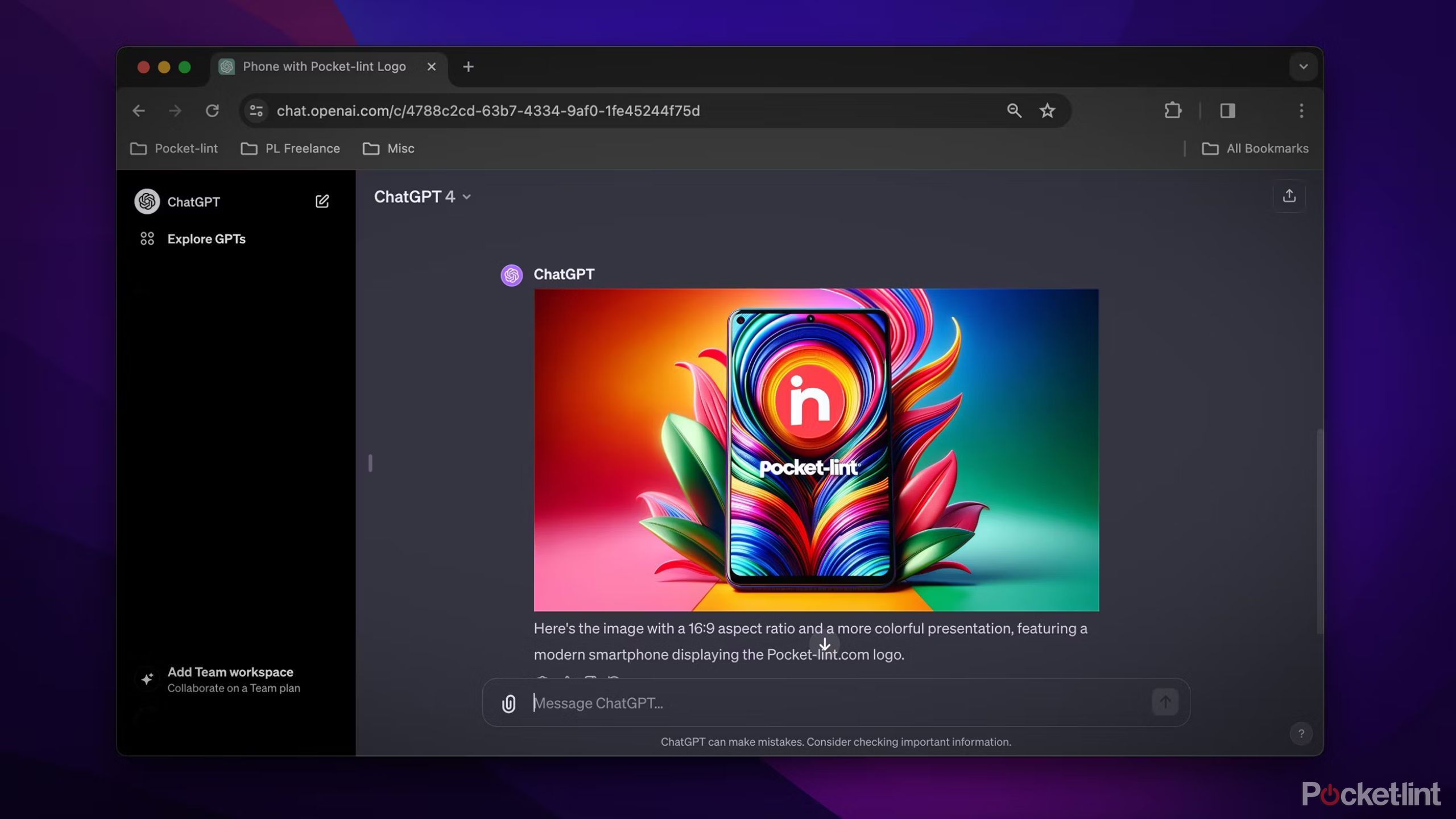
How to use ChatGPT to make AI-generated images and art
Whether you need a stock photo or a regal portrait of Big Foot, ChatGPT can now use AI to generate images. Here’s how, plus tips and tricks.
Trending Products