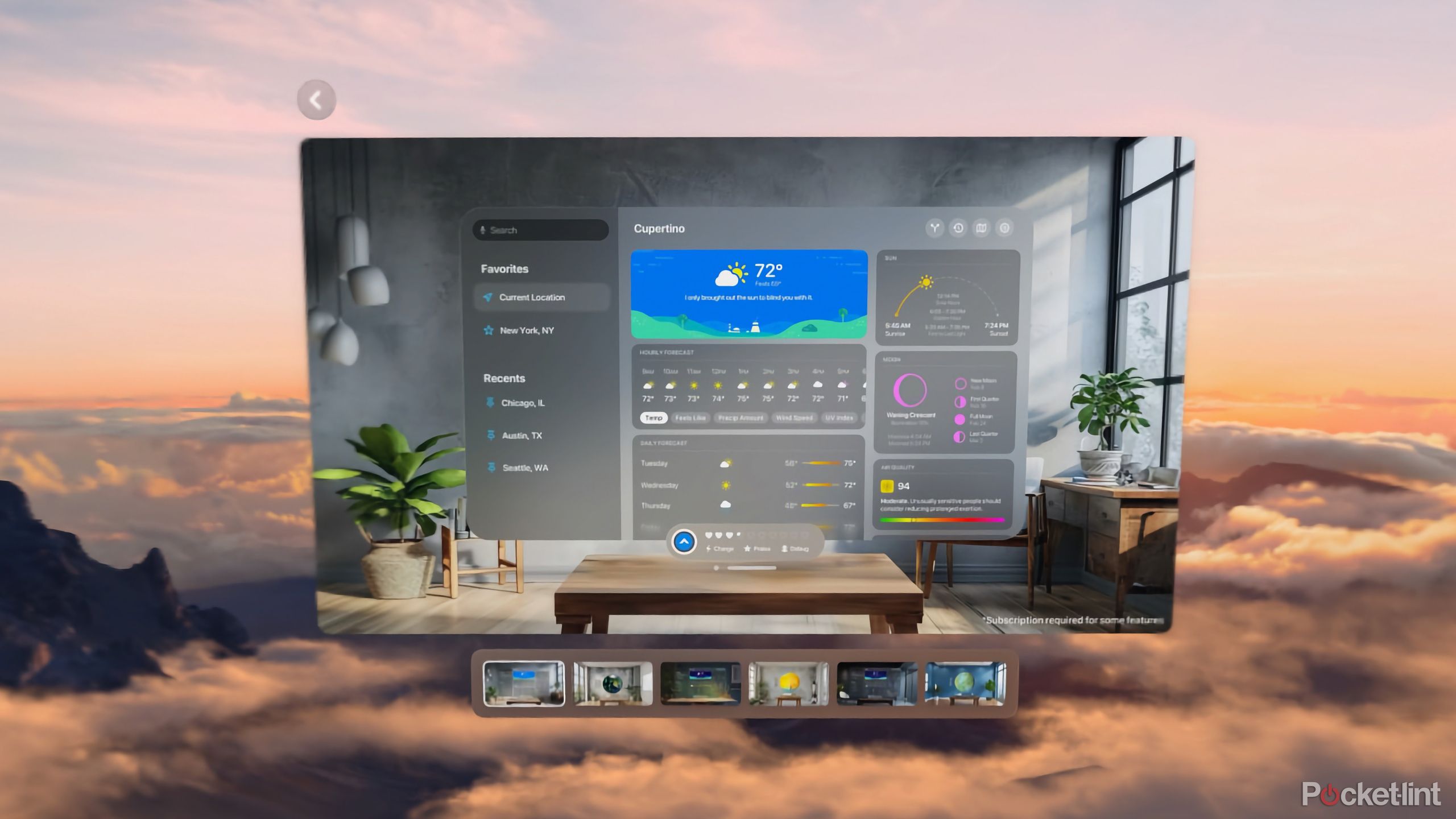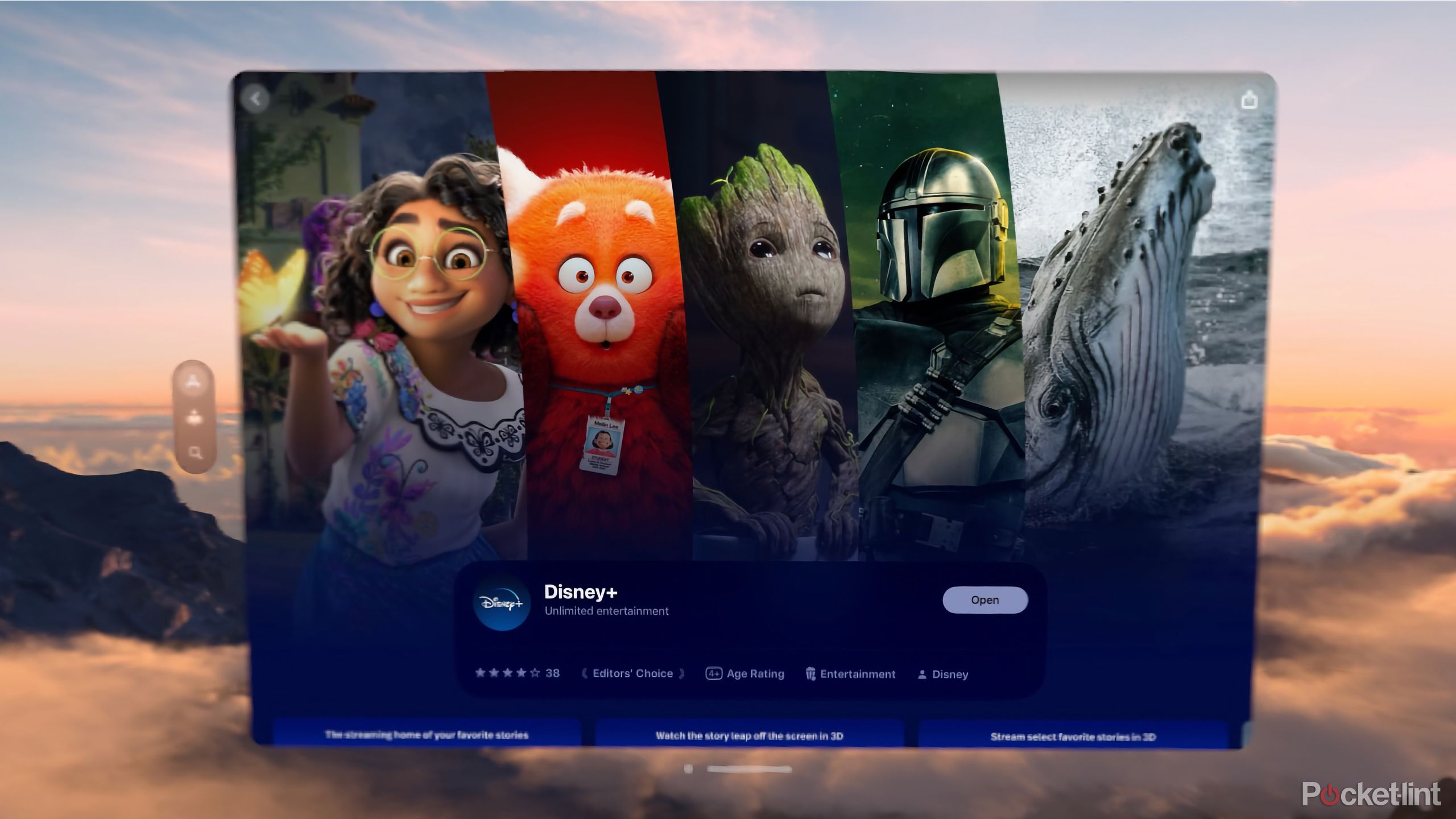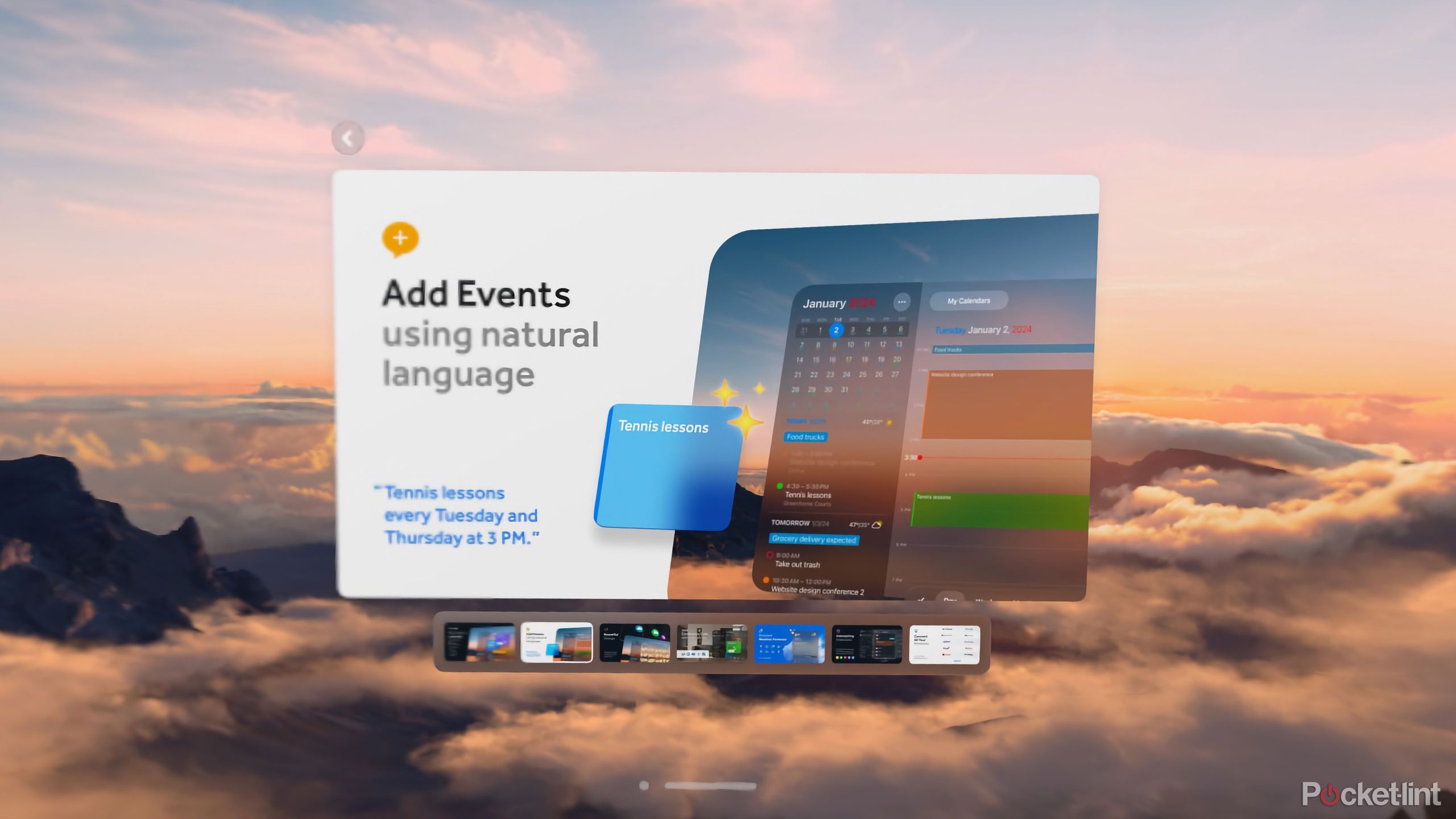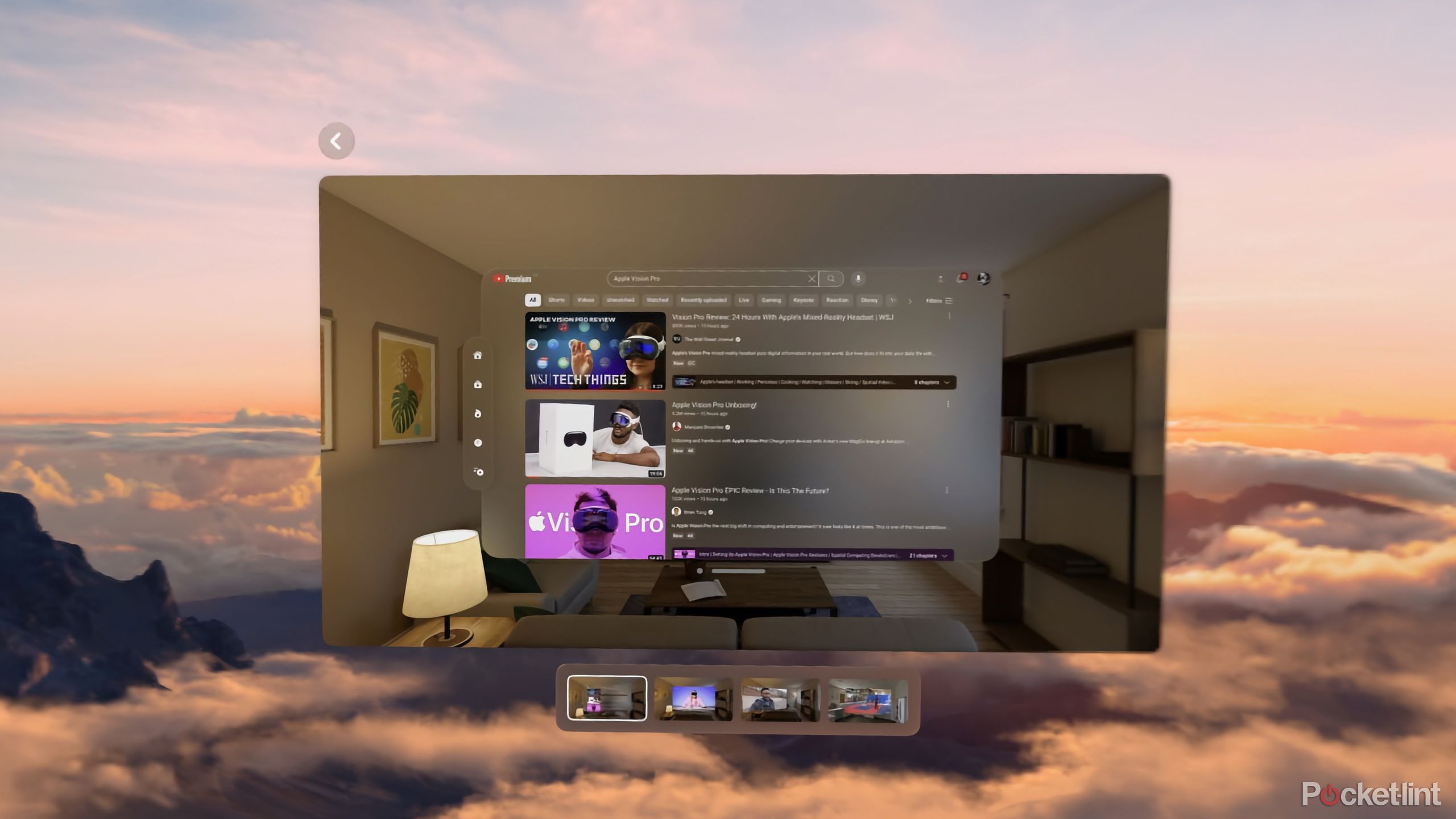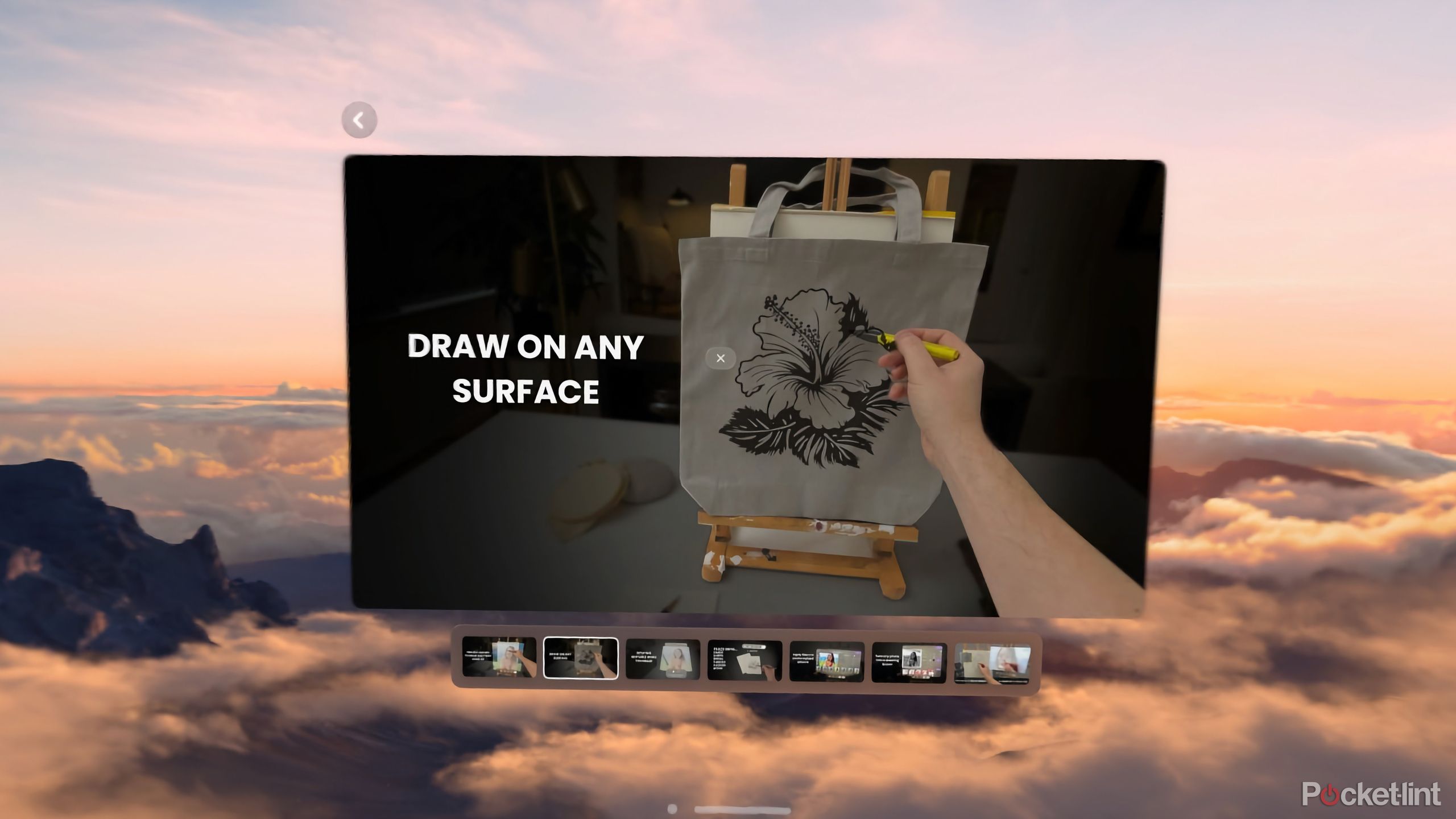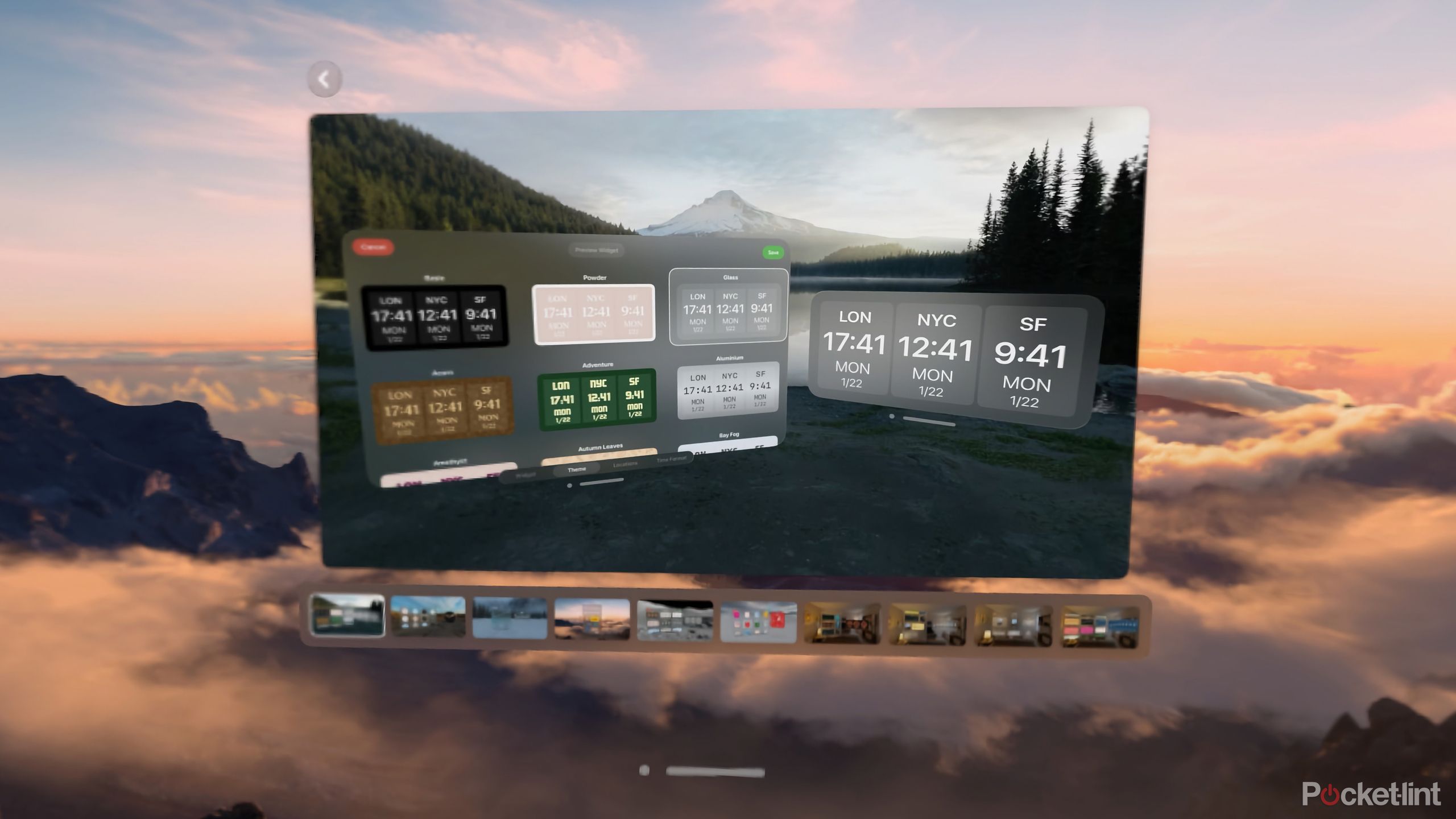Key Takeaways
- The Apple Vision Pro comes with pre-installed apps, but the real fun begins with third-party apps like Carrot Weather and Fantastical.
- For example, Disney+ offers a full streaming catalog and 3D movies on the Vision Pro, making it a must-have for owners.
- I also really like Juno, a third-party YouTube app that provides a better experience on the Vision Pro, with native playback controls and resizing options.
Right out of the box, Apple Vision Pro has plenty of apps to get you going.
iPhone and Mac staples, such as Mail, Safari, Messages and Photos, among many others, are there for you to try on day one. But the best way to see and experience the full potential of Apple Vision Pro is by installing third-party apps, and some of them are downright fun to use. Apps like Carrot Weather, Fantastical, and Widgetsmith are just a few of the apps you should download after unboxing Apple Vision Pro.
Apple Vision Pro vs. Meta Quest 3: What’s the difference?
Apple’s Vision Pro is a natural competitor for the highly touted Meta Quest 3. Let’s talk about the difference between the two.
In total, there are over one million apps available for Apple Vision Pro. However, almost all are iPad apps, and they’re not optimized for Vision Pro. Apple has said there are over 600 apps built specifically for its headset and visionOS at launch, and that number will continue to grow. I went through that list of official Apple Vision Pro apps to find six actually worth installing the moment you get your new headset up and running.

Apple Vision Pro
- Display Type
- Micro-OLED
- Storage
- 1TB / 2TB / 4TB
- Tracking Technology
- LEDs and infrared cameras
- Processor
- Apple M2 + Apple R1
1 Carrot Weather
A snarky weatherman
Carrot Weather is my go-to weather app on my iPhone, iPad and Mac, so it makes sense it was one of the first apps I installed on Apple Vision Pro. It offers a myriad of weather sources to ensure you get the best forecast for your needs, and there’s a robot built into the app to tell you the weather. You can crank up the amount of snark or downright inappropriate comments to add some flavor to an otherwise boring topic.
There’s even a 3D globe that you can use to view storms and their movement via radar.
2 Disney+
Are you not entertained?
Disney+ offers its full streaming catalog on Vision Pro, and it’s what you’ll need to access your Hulu subscription, if you have one. Content catalog aside, what makes Disney+ a must-have for Vision Pro owners is its 3D movie catalog (currently sitting at 44 movies by my count), along with its immersive environments that take you to places like the top of the Avengers Tower, Tatooine or the Scare Floor from Monsters Inc.
Early on, one of the best use cases for Vision Pro is to watch movies — and Disney+ delivers on that promise.
3 Fantastical
Stay on schedule
The Fantastical calendar and task app has all the staple features you’d expect from a productivity app with multiple account support, the ability to quickly add events using natural language, and quick access to connect directly to your video meetings. Fantastical has been optimized for Vision Pro, and I have to say — my calendar has never looked better. Granted, it’s busier than ever. But at least it looks good, right?
4 Juno for YouTube
Alternative YouTube app
You won’t find Netflix or YouTube apps available for the Apple Vision Pro, but the latter of which isn’t actually a problem thanks to a third-party solution called Juno. Sure, you could use Safari to browse YouTube and save yourself $5, but you’d be cheating yourself out of a better experience. Juno works with YouTube Premium if you’re a subscriber, but you don’t have to have a Google account to use it.
My favorite part about using Juno is that it looks like it belongs on Apple Vision Pro, thanks to native playback controls and the ability to easily resize the window, which isn’t the case when watching YouTube through Safari. Juno is money well spent.
5 Da Vinci Eye
The art projector of your dreams
If you’re a budding artist or someone who has no idea how to draw a stick figure, you should definitely give Da Vinci Eye a chance. Using the app, you’re able to place an image on a wall or a piece of paper and then adjust the transparency of the image, allowing you to trace it onto whatever surface or item you’ve placed it. You can even separate colors or add styles to the image for you to trace over.
It’s a novel idea that just makes sense for a device like Apple Vision Pro.
Floating widgets? Tell me more
I’ve never really found a need for Widgetsmith on my iPhone or iPad, but it fills a need on Apple Vision Pro in the form of the ability to add a floating clock anywhere. The only way to check the time on the Vision Pro is to look up and activate a menu, which can make it all too easy to lose track of time while wearing the headset. In addition to adding a way to check the time, you can add other widgets that include information such as the current date or weather to your spatial world.

Does Apple Vision Pro work with glasses or contacts? It’s not that simple, apparently
You can use Apple Vision Pro even if your vision requires glasses or contacts, but it may require a trip to the eye doc. Here’s what you need to know.
More Apple Vision Pro apps you should try
Not every app I’ve installed so far deserves a special mention like the above apps do, but you’ll definitely want to install Webex, Zoom, Microsoft Word, and Teams if you plan to use the Vision Pro for work. If you’re in need of recommendations to keep yourself entertained, djay, Jigspace, and Lego Builder’s Journey have all been equal parts fun and mesmerizing.
Trending Products