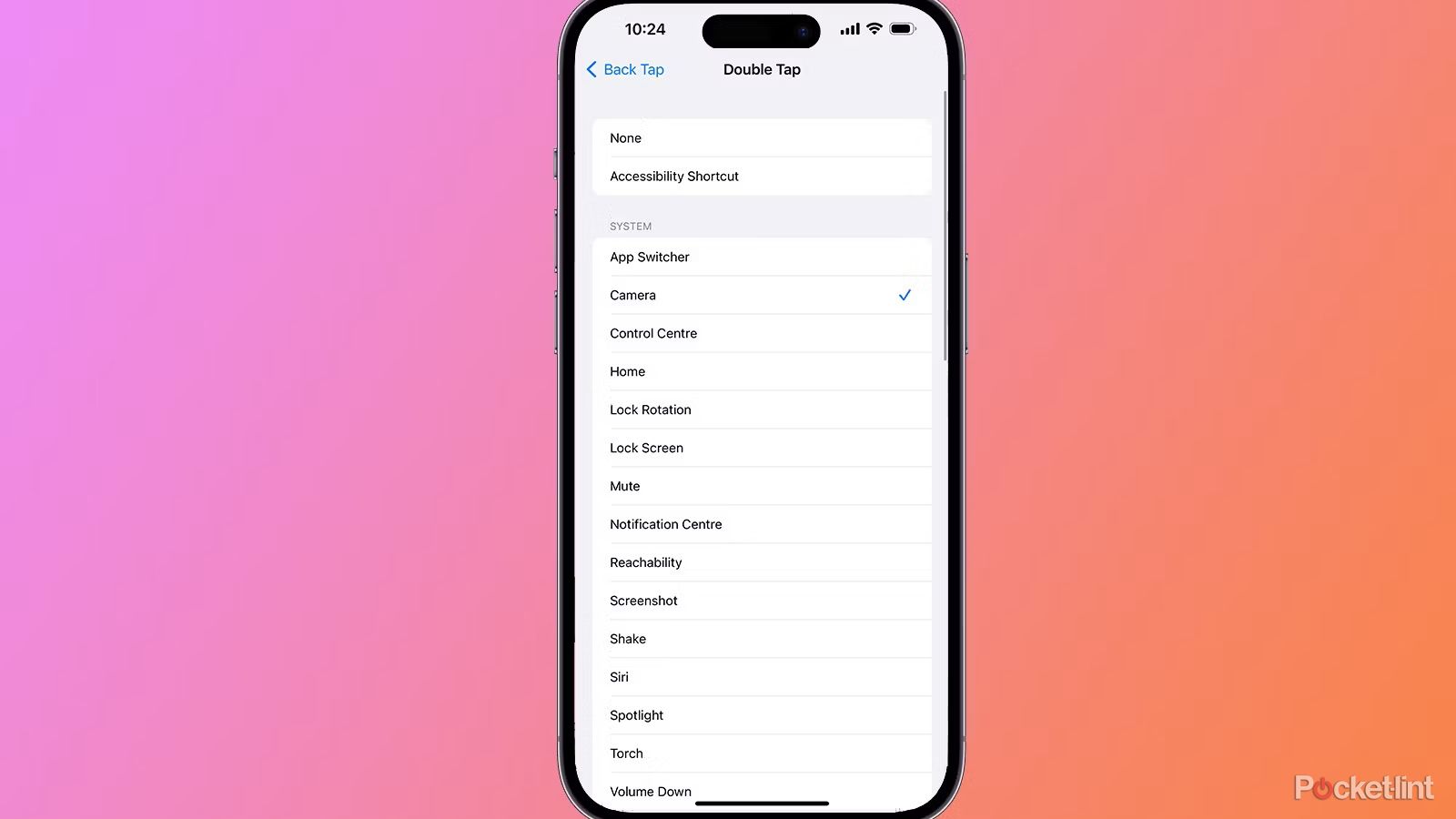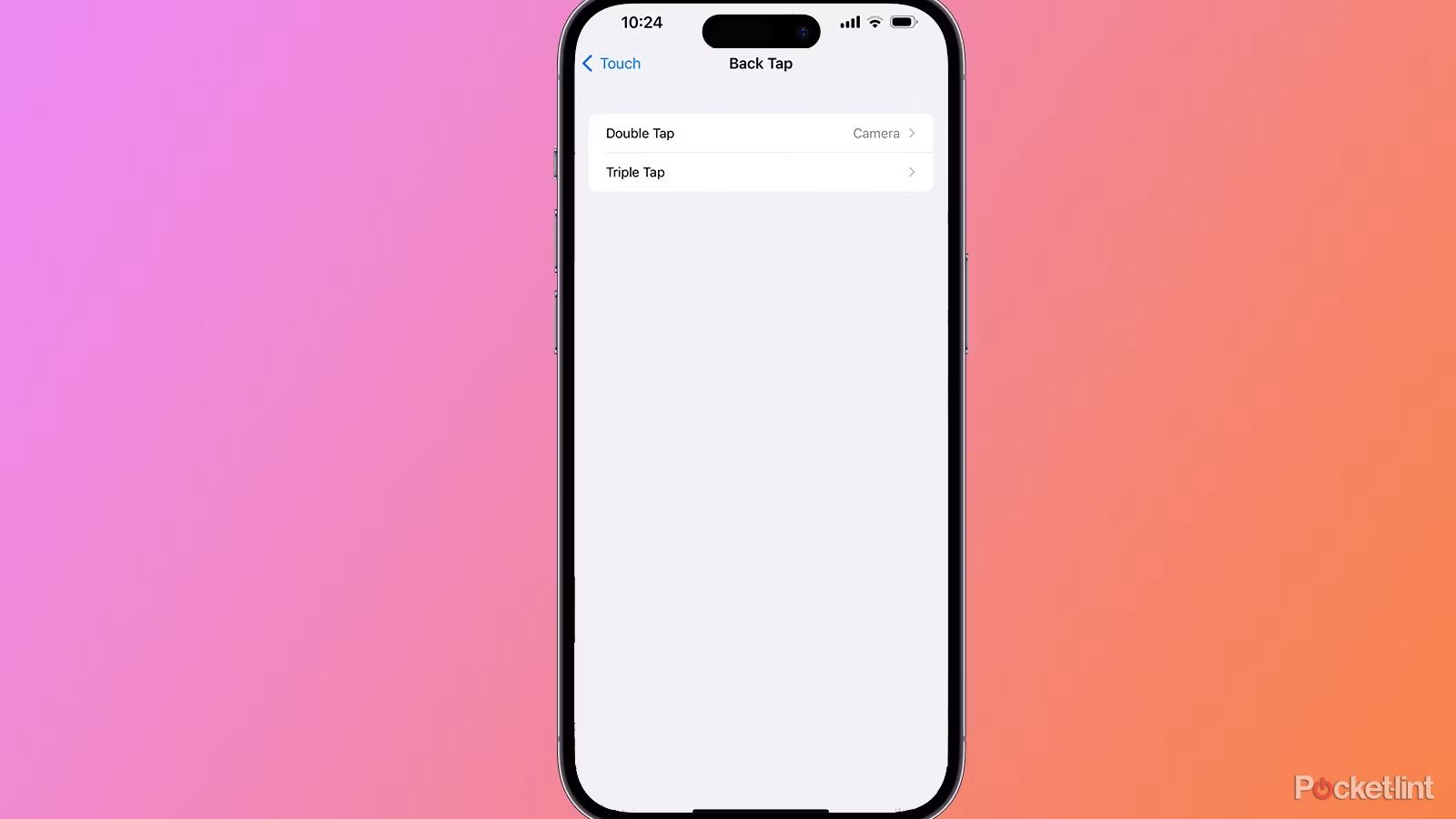Key Takeaways
- Back Tap turns Apple logo into a button, and can work on older iPhones and along with new models like iPhone 15.
- Setup Back Tap to take screenshots, launch apps, or customize with Siri Shortcuts in Accessibility settings.
- After setup, easily use Back Tap feature by tapping the logo on the back of your iPhone, even with a case on.
I often say my favorite iPhone features are hidden features, and the option to turn the Apple logo on the back of your phone into a button is near the top of the list. Indeed, there are several clever features built into the iPhone’s software — some of which you will find in our iPhone tips and tricks guide. However, Back Tap, the feature that turns the Apple logo into a button, deserves its own explainer. What makes Back Tap so appealing is that you don’t need one of the latest iPhone models to be able to take advantage of it.
Program the logo to take a screenshot when you double tap it and launch Shazam when you triple tap it, or you can set up a Siri Shortcut to use as the double and triple tap, such as to call your partner.
After you learn how to use Back Tap, you’ll know how to program the logo to take a screenshot when you double tap it and launch Shazam when you triple tap it, or you can set up a Siri Shortcut to use as the double and triple tap, such as to call your partner. For those with the iPhone 15 Pro models, the Action Button can replicate many of the Back Tap features, so you might find you don’t need or want both, or you can choose to have two special buttons to access your favorite features, whether it’s opening an app or making a call. Here’s what you can make the Apple logo secret button do and how to set up Back Tap.
iOS 17: 13 hidden features to help you get the most out of your iPhone
From a much quicker way to crop images, to having articles read to you in Safari, iOS 17 brings plenty of hidden features to the iPhone.
What is Back Tap and what options are there?
The feature that turns the Apple logo on the back of your iPhone into a secret button is called Back Tap. It is hidden within the Accessibility settings of your iPhone and is off by default. If you turn it on, you can choose between several options for what happens when you double-tap or triple-tap the logo on the back of your iPhone.
The standard options available for both double tap and triple tap are:
|
None |
Apple Watch Mirroring |
|
Accessibility Shortcut |
Assistive Touch |
|
App Switcher |
Background Sounds |
|
Camera |
Classic Invert |
|
Control Center |
Color Filters |
|
Home |
Control Nearby Devices |
|
Lock Rotation |
Detection Mode |
|
Lock Screen |
Dim Flashing Lights |
|
Notification Centre |
Live Speech |
|
Reachability |
Magnifier |
|
Screenshot |
Smart Invert |
|
Shake |
Speak Screen |
|
Siri |
VoiceOver |
|
Spotlight |
Zoom |
|
Torch |
Zoom Controller |
|
Volume Down |
Scroll Down |
|
Volume Up |
Scroll Up |
There are also Siri Shortcuts at the bottom of the list of options. If you have created Siri Shortcuts, they will appear here. If you haven’t, you can create a Siri Shortcut, show your Apple News Today feed, or call your bestie, to name a few. You can also use Siri Shortcuts to open an app, among plenty of other things.
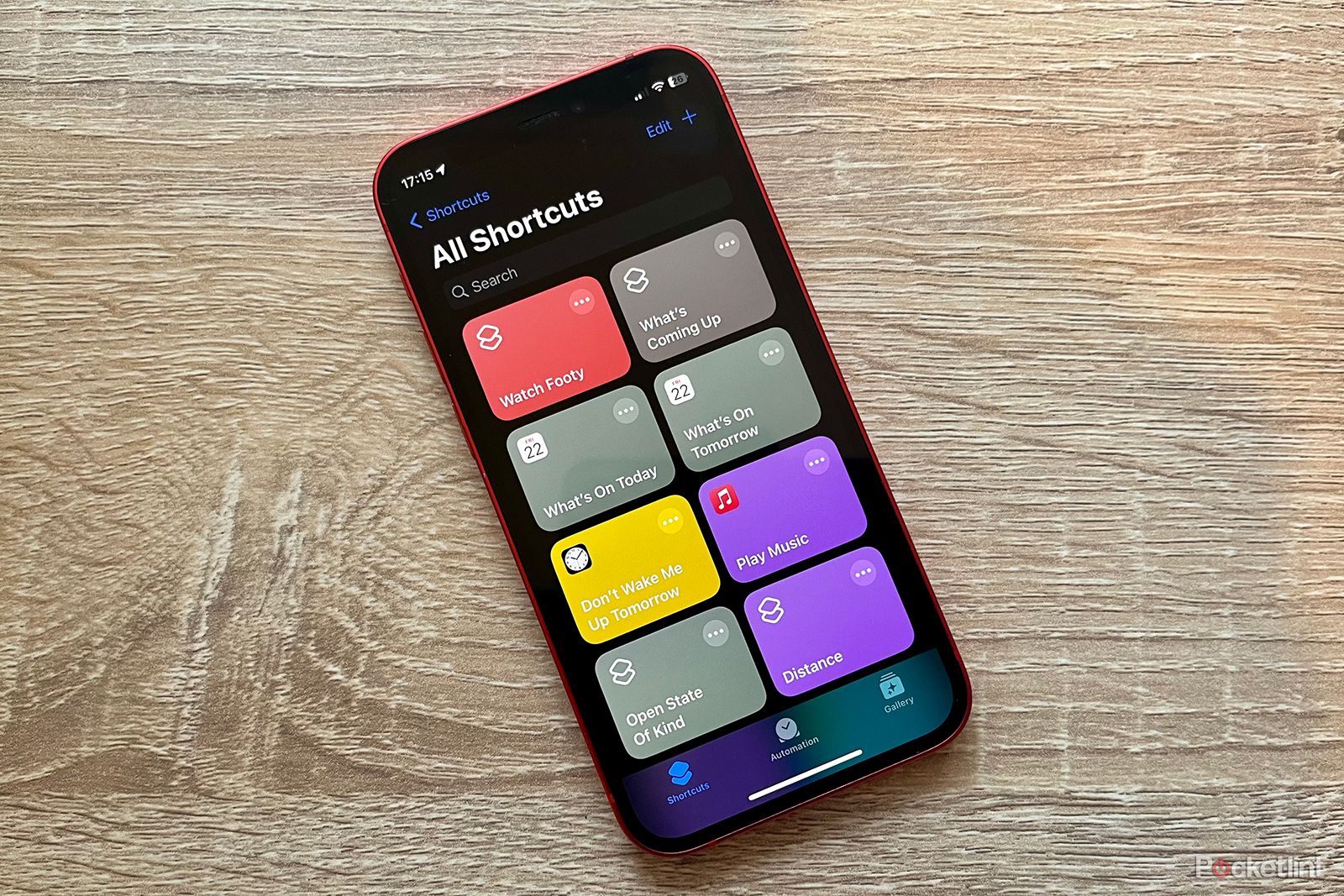
15 tips for the Shortcuts app you really need to know
A few useful shortcuts for using Shortcuts.
How to set the Apple logo as a secret button
To turn the Apple logo on the back of your iPhone into a secret button when you double-tap or triple-tap it, follow the steps below:
- Open Settings on your iPhone.
- Tap Accessibility.
- Tap Touch.
- Tap Back Tap at the bottom.
- Tap Double Tap.
- Select the intended shortcut when you double-tap the Apple logo.
- Tap Back Tap at the top of your screen.
- Tap Triple Tap.
- Select the intended shortcut when you triple-tap the Apple logo.
How to use the Apple logo as a secret button
Once you have set up Back Tap, using the feature is very easy. You just double-tap or triple-tap the back of your iPhone around where the Apple logo is. It works even when you have your phone in a case. You don’t need to push the logo, just double or triple tap the logo with your finger and the shortcut you have selected for that action will happen straight away, whether a call or a screenshot.
If you have a case, you may need to make a note of where the Apple logo is on your device. For the iPhone 11,
12 models
,
iPhone 13 models
,
iPhone 14 models
and
iPhone 15
models, it is in the middle of the rear, while on
the iPhone XR
, it is above the middle, in the top third. Back Tap should work when you tap anywhere on the back of your iPhone though.
1:00
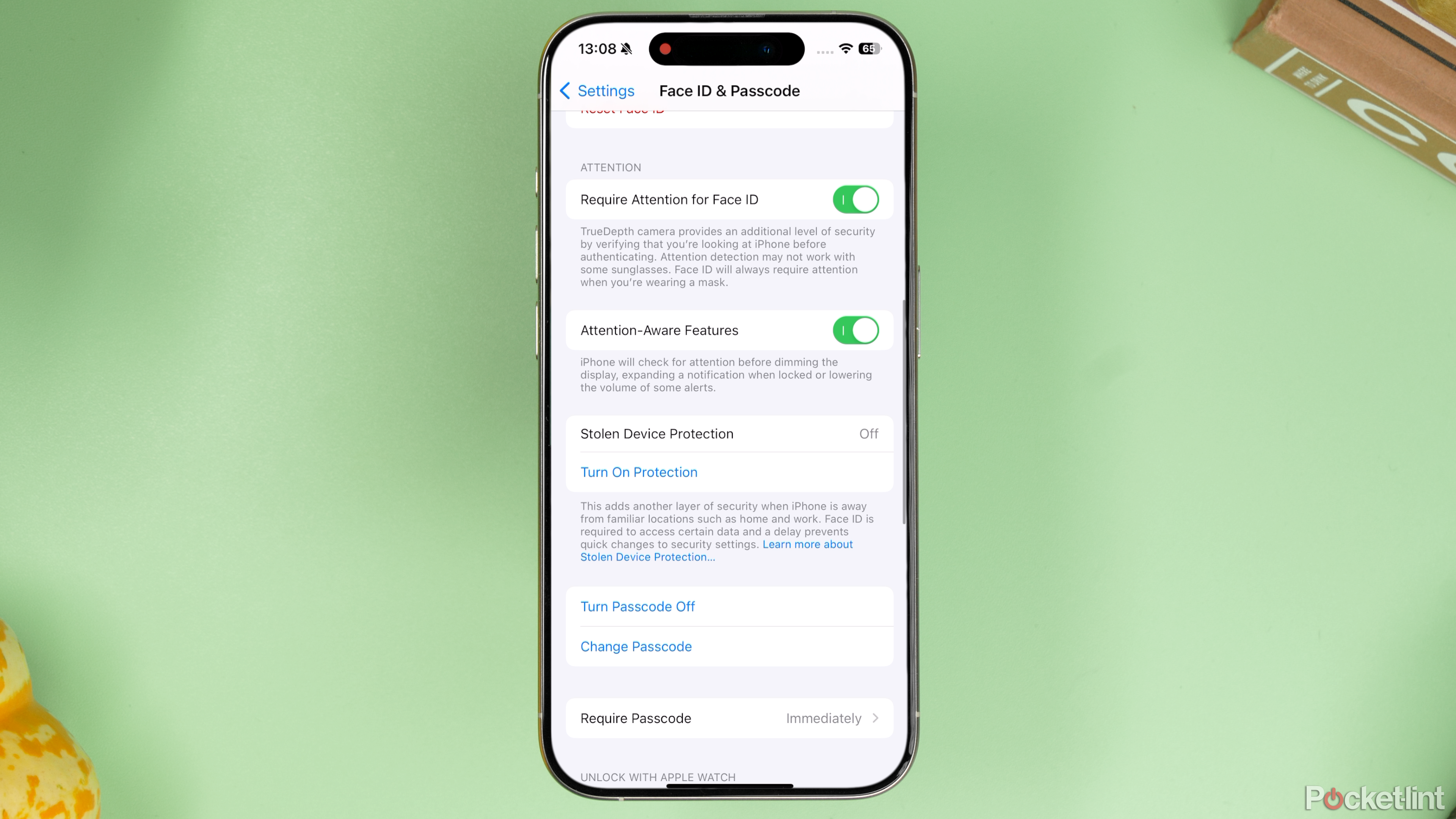
Lock thieves out of your iPhone with iOS 17.4’s upgraded Stolen Device Protection
Apple made Stolen Device Protection even better in iOS 17.4. Here’s what you need to know.
Trending Products