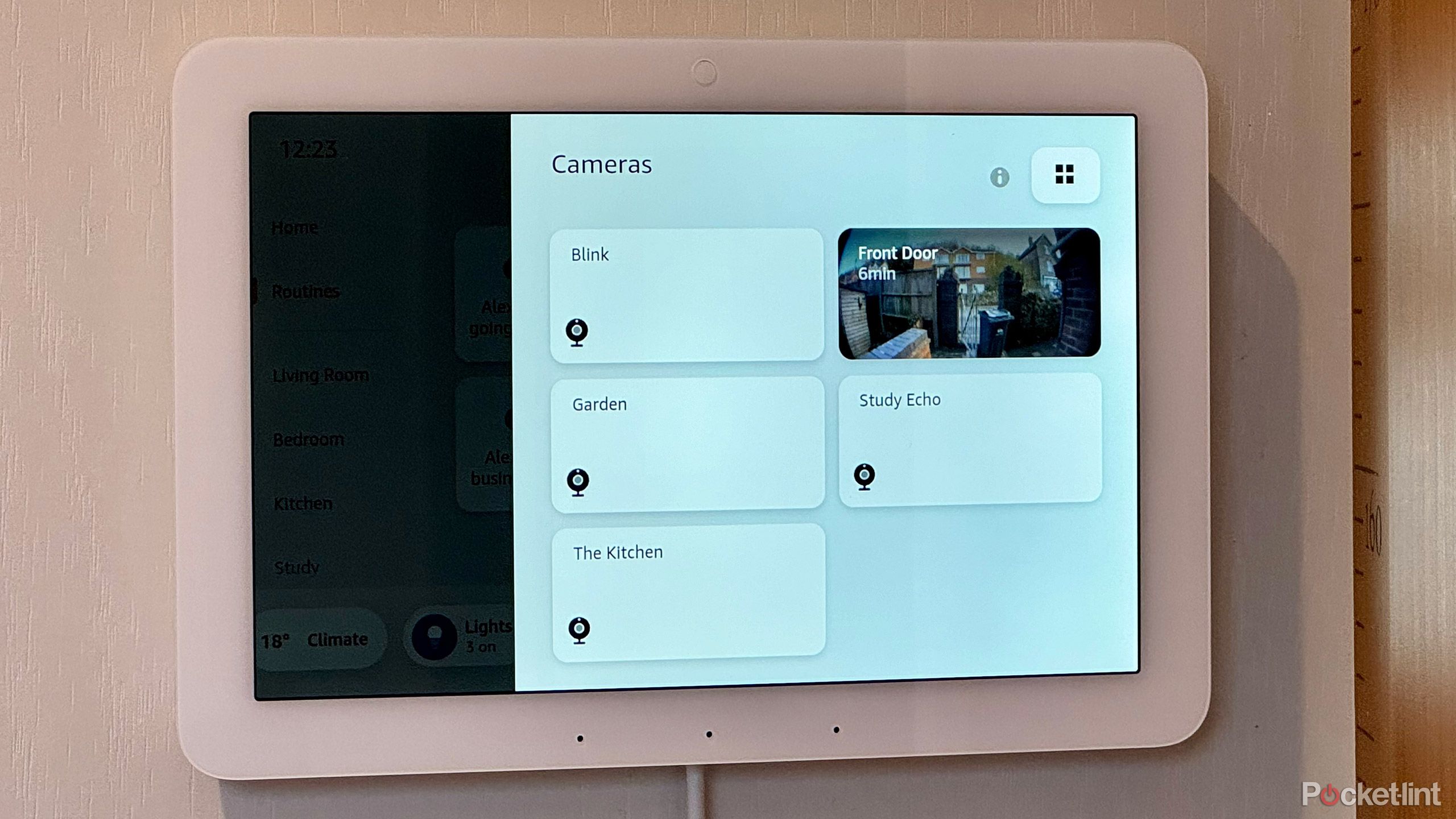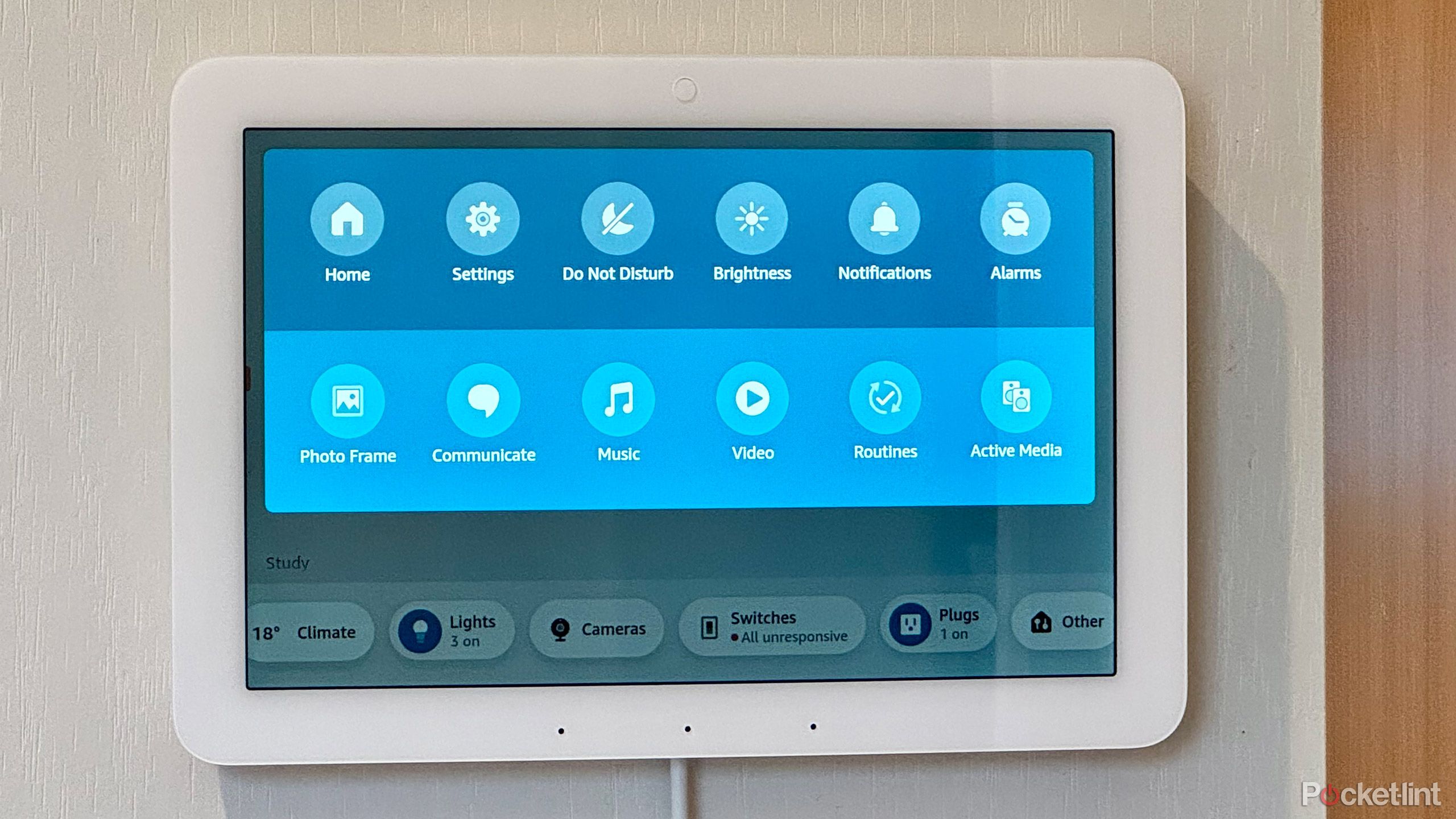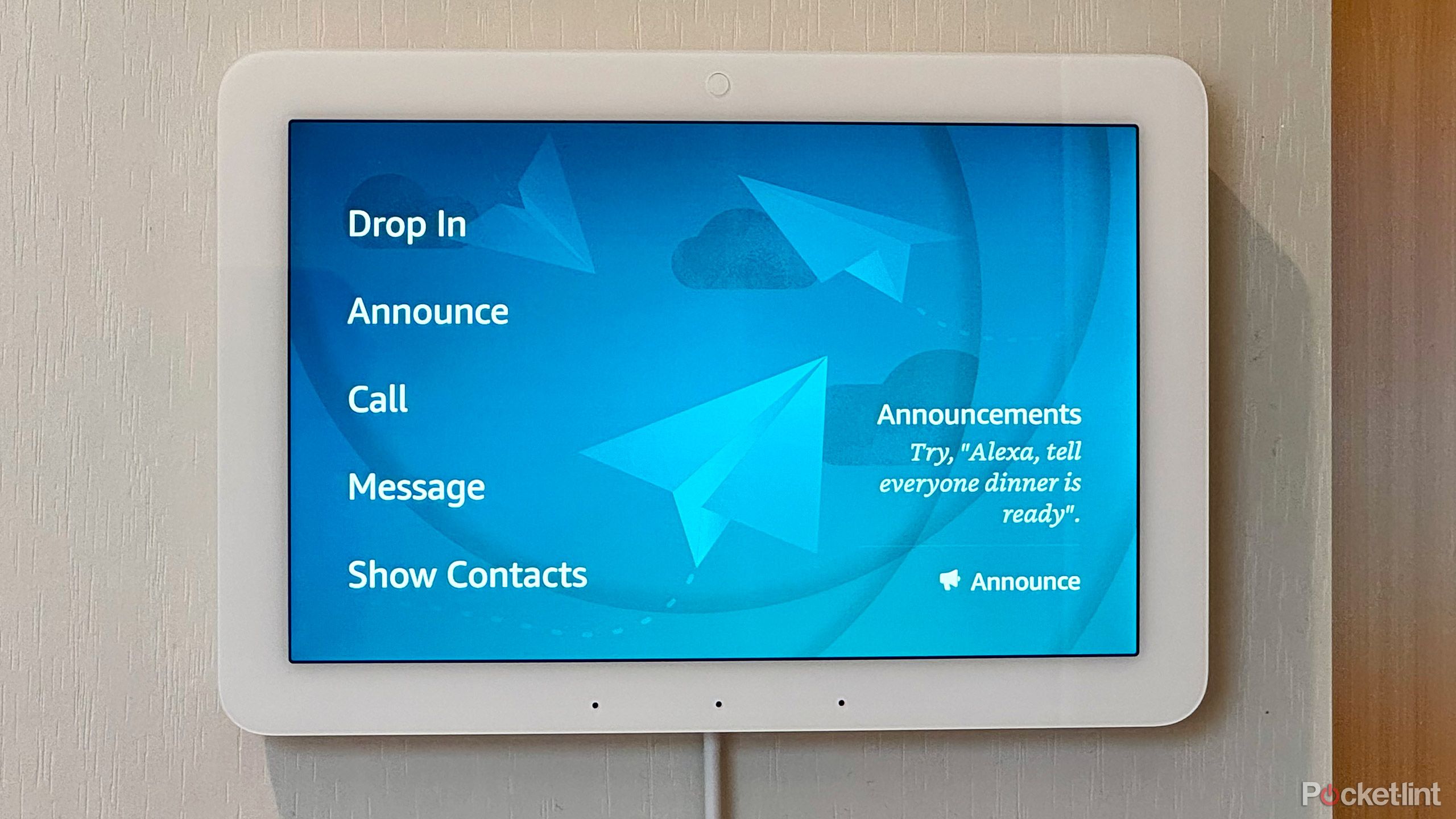Smart home devices are intended to make life easier, but controlling them all can feel like they’re actually making things more difficult. With different brands offering different control systems — all requiring their own software or dongles — a task like turning off four different lights can mean going through four different apps.
That’s where a hub that acts as a go-between between you and your smart home devices can help. For instance, you tell the hub to turn off all your lights, and it will shut them off, regardless of make or model. There are a wide range of smart home hubs, and Amazon’s Echo devices have always been a good option. They’re compatible with most smart home devices, and you can easily control everything with your voice. That said, controlling devices from the Alexa app is a less enjoyable experience.
Best Echo Show: Which smart display is best for you?
We expert test and compare all the Echo Show devices, including the new Echo Show 8, to see which is the best for you.
Enter the new Echo Hub. It’s the first device Amazon designed to give users control over all of their smart home gear from a central location without having to rely on voice commands. I’ve been looking forward to getting my hands on this device since it was announced. Thankfully, it’s mostly lived up to my expectations.
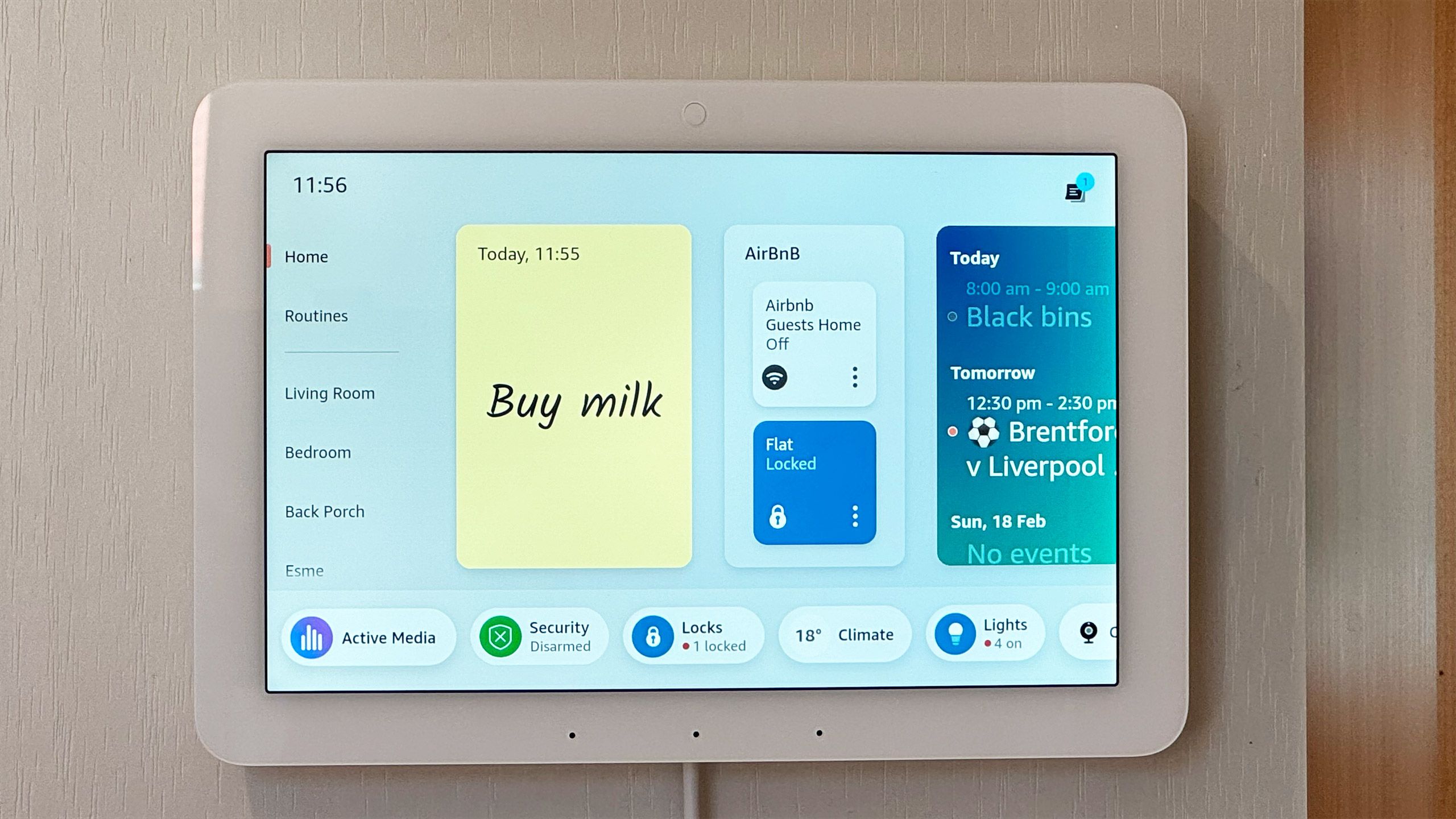
Amazon Echo Hub
Recommended
Amazon’s first Echo device designed primarily for smart home control, the Echo Hub, is a smart home panel at an excellent price. You can control your smart home tech with simple touch controls, and see an overview of the state of all your gadgets. It’s the best home hub yet for the Alexa ecosystem.
- Great price
- Fast response when controlling devices
- Multi-camera view
- Clunky to customize
- Switching screens lags a bit
- Poor sound
Price, specs, and availability
The Echo Hub is available directly from Amazon. At $180, it costs less than the Echo Show 15, Echo Show 10, and Echo Studio. It’s also only a little more than the Echo Show 8, which features a similar sized screen. Amazon announced the Echo Hub back in September 2023, but hasn’t made it available for purchase until now. See below for a list of key specifications.
Amazon Echo Hub
- Chipset
- MediaTek MT 8169 A
- Display
- 8-inch 1,280 x 800
- Connectivity
- WiFi, Bluetooth Low Energy Mesh, Zigbee, Thread, Matter, Sidewalk
- Dimensions
- 202 x 137 x 15mm
- Weight
- 365g
- Camera
- None
- Integrations
- Amazon Alexa
Installation options and quick log-in
Quick, easy mounting and software set-up
The Echo Hub is easy to set up. Power it on, input your Wi-Fi credentials, and the Echo Hub will download its latest firmware. Once you log into your Amazon account, all of your Alexa-connected smart home gear will appear on the Echo Hub.
You can use the Echo Hub on a stand (sold separately) or mounted to a wall. There are some simple fixings to accomplish the latter, with straightforward instructions to follow. The Echo Hub has no battery, so you’ll need to keep it plugged in, which means installing it within reach of a power socket.
Design size and hardware
Compact but capable
The Echo Hub was smaller than I expected. Its compact size gives you plenty of options for installation. I was able to fit the Echo Hub on the side of a kitchen cupboard, and once it’s up it doesn’t feel too small for its intended purpose. The top bezel houses proximity and ambient light sensors. There are three microphones in the bottom bezel, and on the right-hand side there are three physical buttons for controlling the volume and toggling the microphones on and off.
The back of the Echo Hub has a cavity that allows you to store excess cable, which is useful if you’re mounting it fairly close to your plug socket. There’s a single USB-C port for the power cable.
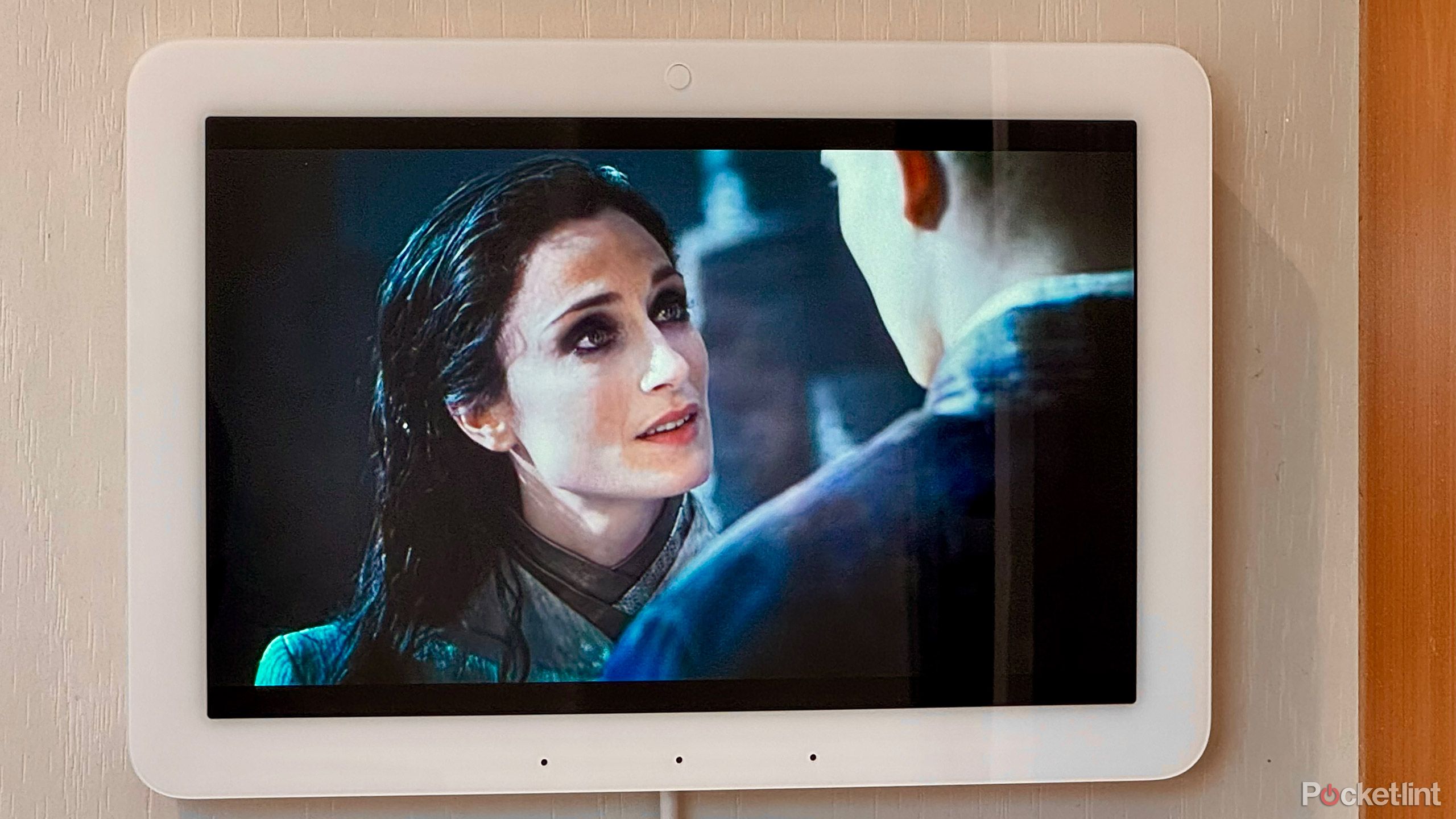 Display quality, resolution, and responsiveness
Display quality, resolution, and responsiveness
Responsive enough for the job
The Echo Hub features an eight-inch touch screen with a 1,280 x 800 resolution. It’s not the sharpest display in the world, but perfectly suited to the intended purpose of the Echo Hub.
The one thing that I was most concerned about was the responsiveness of the touch screen. The Echo Hub uses a MediaTek MT 8169 A processor. This is a six-core processor, and while it’s more powerful than the Echo Show 5’s quad-core processor, it’s not as capable as the chips found in Amazon’s larger Echo Show devices.
[The Echo Hub] doesn’t offer iPad levels of responsiveness, but it’s a huge improvement over the Echo Show 5. Swiping through screens is smooth, and the smart home widgets respond to touch inputs nearly instantly.
The Echo Show 5 on the desk in my study is horrible to interact with by touch. Thankfully, the Echo Hub is much, much better. It doesn’t offer iPad levels of responsiveness, but it’s a huge improvement over the Echo Show 5. Swiping through screens is smooth, and home widgets respond nearly instantly.
After using the Echo Hub for several days, I found that it’s easily responsive enough to use as a smart home hub. The touch screen didn’t leave me frustrated and though some pages could take a moment to appear, it wasn’t a huge problem.
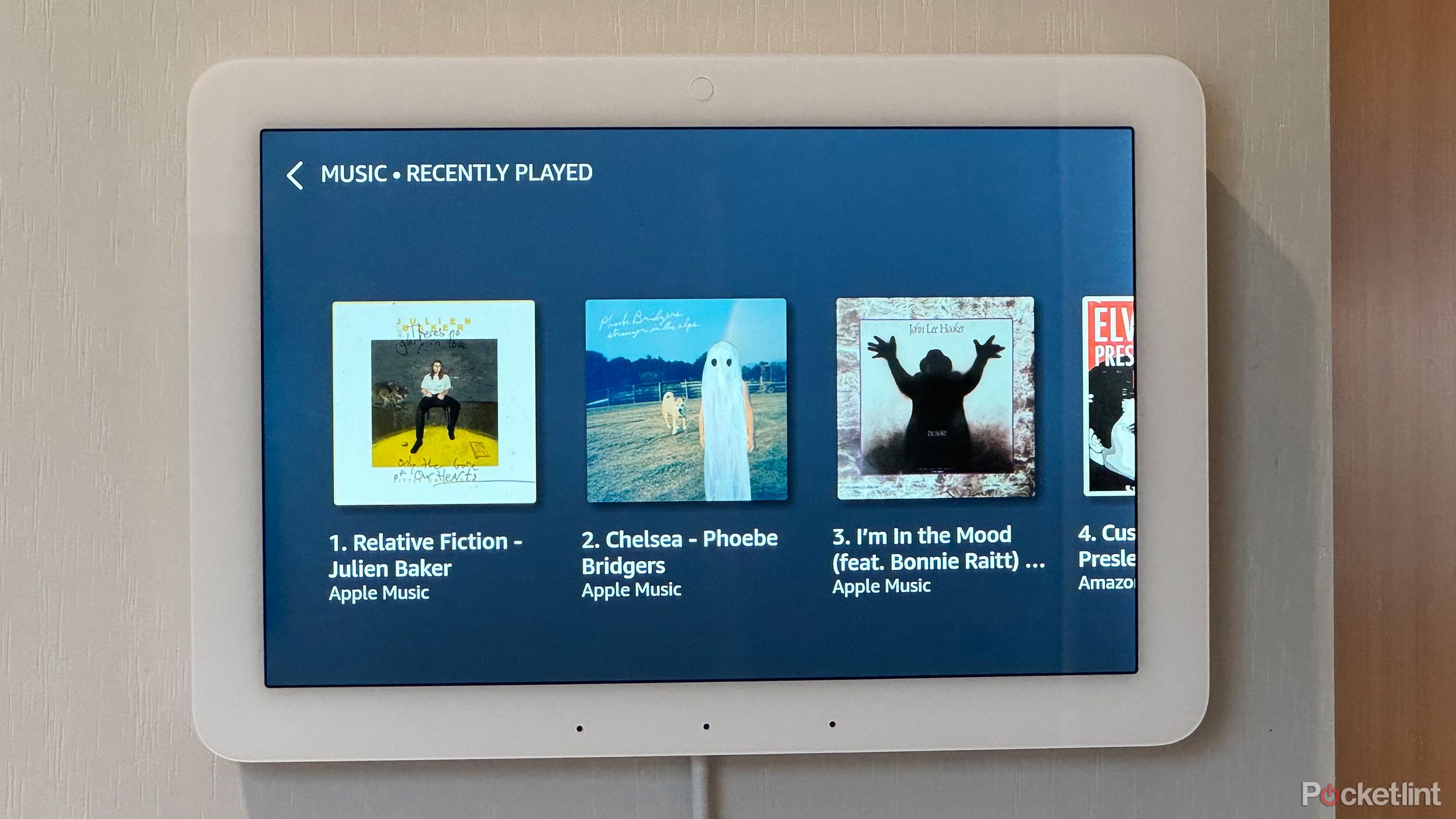 Sound quality and Alexa
Sound quality and Alexa
Not great on-board sound but clever hand off
One major issue with the largest Echo device, the Echo Show 15, is weak sound quality, to the point where it’s not as good as the smaller Echo Show 10. The Echo Hub doesn’t sound great either. It’s fine if you’re chatting with Alexa, but if you’re playing music, the Echo Hub doesn’t offer a great experience. This isn’t unexpected. It’s hard to produce great sound from an eight-inch wall-mounted panel, especially one that’s relatively inexpensive.
However, the Echo Hub is quite clever in this regard. Amazon knows most Echo Hub users will likely own other Echo devices or smart speakers, potentially in the same room. When you add an Echo Hub to a room that contains other Alexa-compatible speakers, it will intelligently decide when to play audio through its built-in speakers, and when to take advantage of the other speakers in the same room.
For example, if you watch a video on Amazon Prime, the sound will come from your Echo Hub as it would feel odd to have the sound and picture coming from different locations. Ask Alexa to play music, however, and the Echo Hub will play it on the best speaker in the room.
Smart home controls user experience
This is the USP of the Echo Hub. It’s designed primarily as a control panel for your smart home devices, something that many of us hoped the Echo Show 15 would be able to deliver. The good news is that the experience is so much better on the Echo Hub. The Home screen of the Echo Hub is divided into three distinct areas.
Quick control of all smart items from the device bar
Along the bottom of the screen is a scroll bar that shows different types of smart home devices, such as “Lights,” “Locks,” “Cameras,” and “Plugs.” Tapping on the Lights heading, for example, brings up a page of widgets for every light you have connected to Alexa. You can then turn them on and off by tapping the appropriate widget. The response was excellent.
Tapping on the icon for a Philips Hue bulb, for example, sees the light turn on or off almost instantly. This is exactly what you want from a smart home hub: instant control of your devices with a single tap. The widget also changes to display the current state of the device — blue is on, white is off.
Tapping Cameras brings up all of your connected smart cameras, including any Echo devices with built-in cameras. The default view is of individual tiles, but you can tap the Multiview icon, which will display the feed from multiple cameras at once. This is really powerful. You can see all your cameras, live, all at the same time. I was able to view four feeds simultaneously without any issues.
If you have a Ring alarm system, you can tap Alarm when you enter your home to bring up a keypad to enter the PIN to disarm your alarm, which saves having to mount the Ring keypad somewhere near your front door.
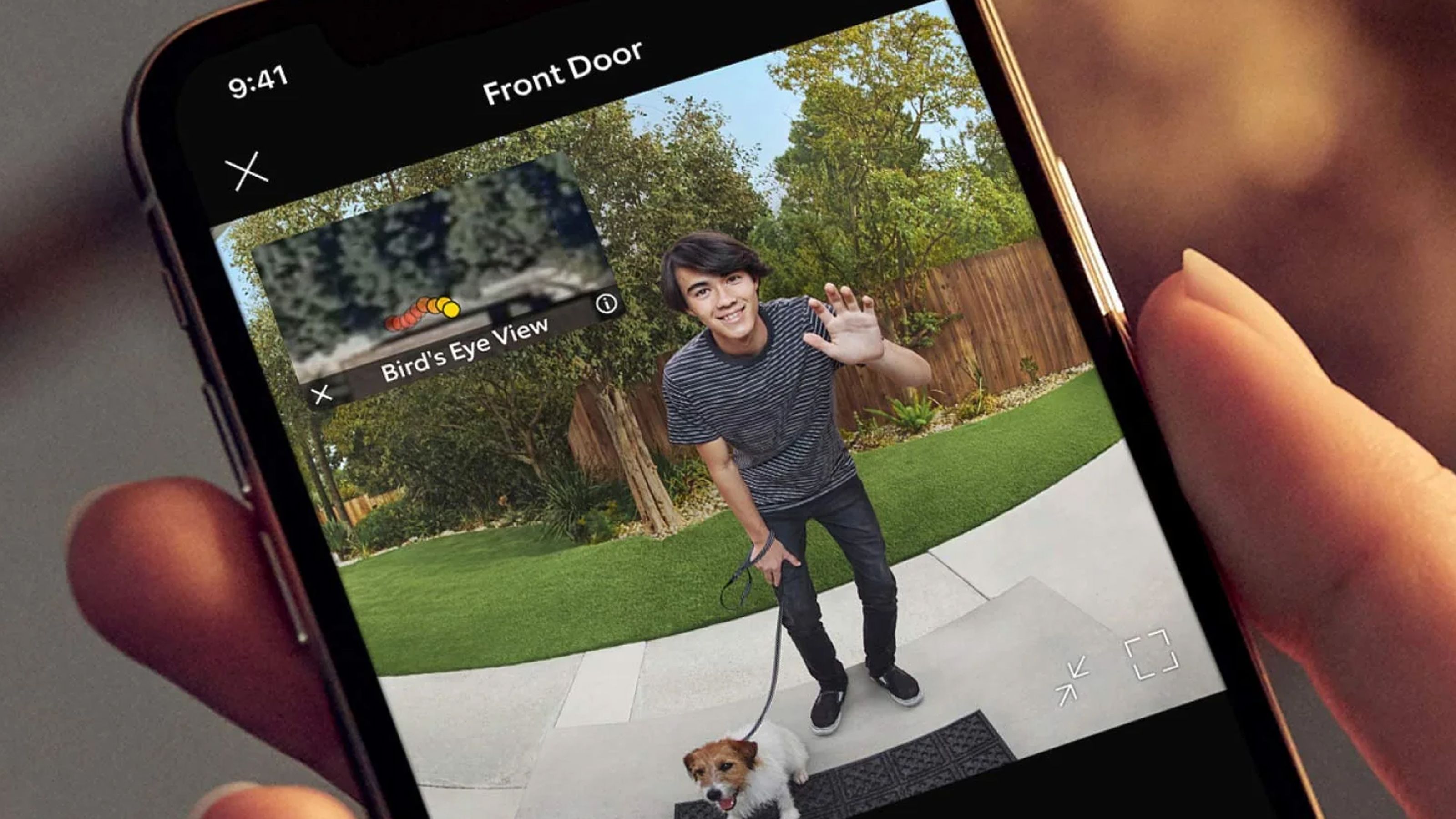
Best Ring Video Doorbells: Protect your home and packages with minimal fuss
Whatever your home needs, these are the best Ring doorbells available right now.
Root menu usability and options
Along the left-hand side of the Home screen, there’s another menu. This one is split into two parts. At the top, you have Home and Routines, which allow you to quickly access those screens. Beneath that, there’s a list of all the rooms you’ve set up in Alexa. Tapping a room will show you all the connected smart home devices in that room. You can control each device individually, but if you have multiple devices in a room, you’ll also see a large button with All On and All Off options. As you’d expect, this will turn on or off every device associated with that room.
In many cases, this is useful if you have multiple lights and plugs that you want to shut down for the night, for example. In practice, however, this isn’t always ideal. I found when using these buttons that it would turn off all my lights and smart plugs but would also turn off the heating in that room. However, you can work around this by creating a new group in the Alexa app for your lights and smart plugs and adding this group to your room. You can then turn off all your lights and plugs by tapping this group.
Main display organization and customization
The main part of the Home screen is a customizable area where you can add widgets. There isn’t a huge selection of widgets to choose from, but there are some useful options. On the smart home front, you can add smart home groups.
For example, if you’re always interacting with gadgets in your Living Room, you can add the Living Room group as a widget so that all your device controls for the gadgets in the living room are front and center on your home screen. There’s also a Smart Home Favorites widget that can display tiles for devices from different rooms. You can choose your favorites in the Alexa app.
You can also add a widget that includes some or all of your cameras. If these are Ring cameras, the widget will display a recent snapshot from your cameras — for other brands it’s just a plain tile.
Other useful widgets include a calendar widget that can display your schedule on the home screen, a to-do list widget, and a really useful sticky notes widget. The final one allows you to add a sticky note to the home screen that everyone will see every time they walk past the Echo Hub, so you’ll never forget to buy milk ever again. There are some third-party widgets too, such as Sudoku and productivity timers, but these don’t feel that useful for this device.
Rearranging your home screen widgets isn’t the smoothest experience, but it’s bearable and once you’ve got it set up how you want it, you’re unlikely to want to change it that often.
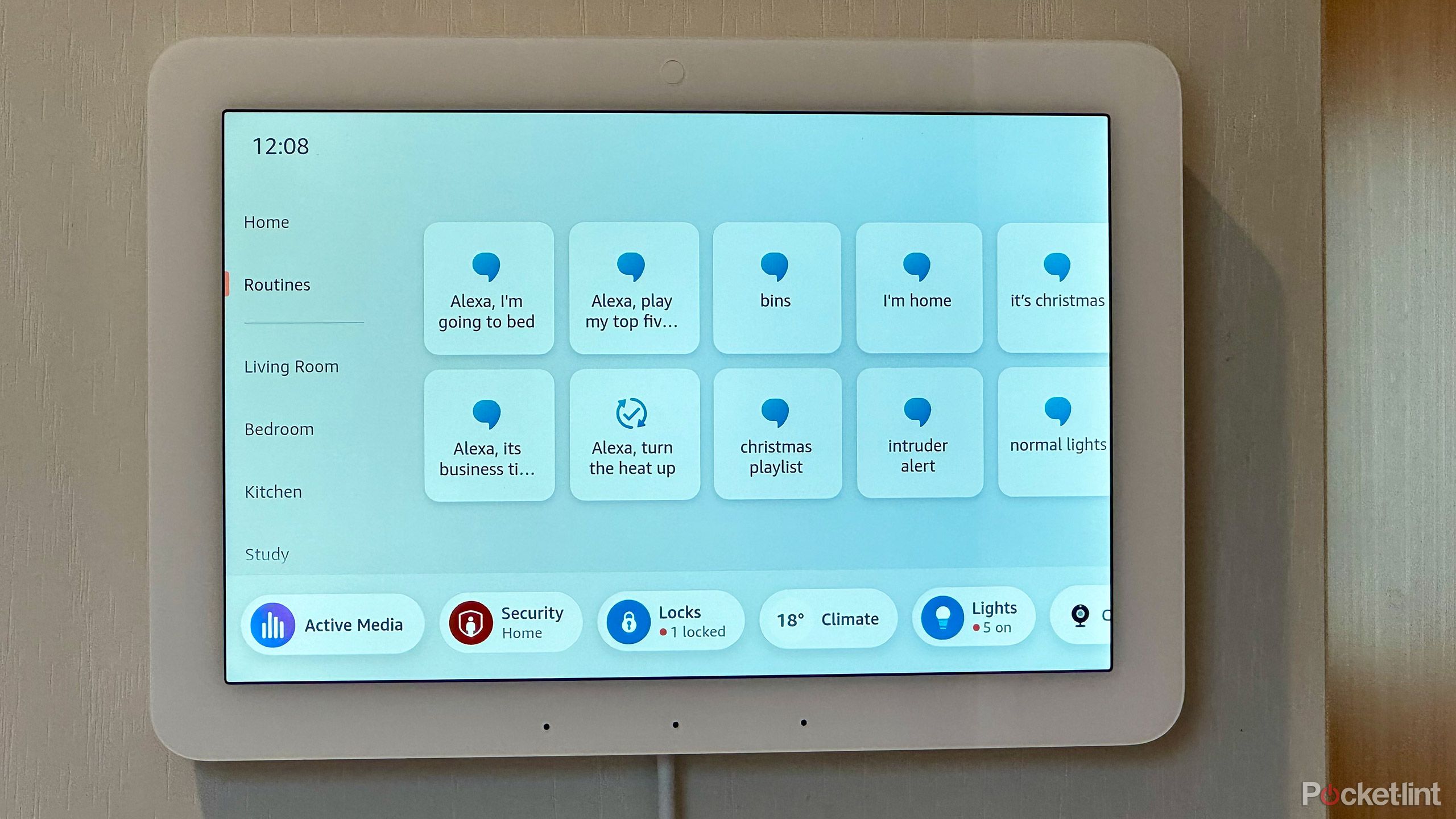 Create and run routines simply
Create and run routines simply
Launch routines with a single tap
In addition to controlling smart home devices, the Echo Hub allows you to run routines with a tap — though you can also use your voice if you wish. This is useful for common tasks, such as turning off all of your lights and smart plugs when you go to bed. You create routines in the Alexa app, and you can set one up with a time delay so that after you’ve pressed the button on your Echo Hub, you have time to get upstairs and into bed before Alexa shuts down all your lights, turns off all your smart plugs, locks your smart lock, arms your smart alarm, and anything else you to include in a routine.
You can edit which routines appear on your Echo Hub, which is useful if you’ve created quite a few of them. The routines you select not to show on your Echo Hub can still be run with voice commands, but it means you don’t have to scroll through hundreds of routines to find the ones you use most often.
One hub to rule them all: Wi-Fi, Bluetooth, and smart tech
Even Zigbee support up to a point
One of my hopes for the Echo Hub was that it would help me ditch some of the many smart hubs that I’ve accumulated over the years. Thanks to support for Wi-Fi, Bluetooth, Zigbee, Thread, and Matter, the Echo Hub has the potential to be the one hub to rule them all, meaning you can finally free up some of those Ethernet ports on your router. This is the case, up to a point.
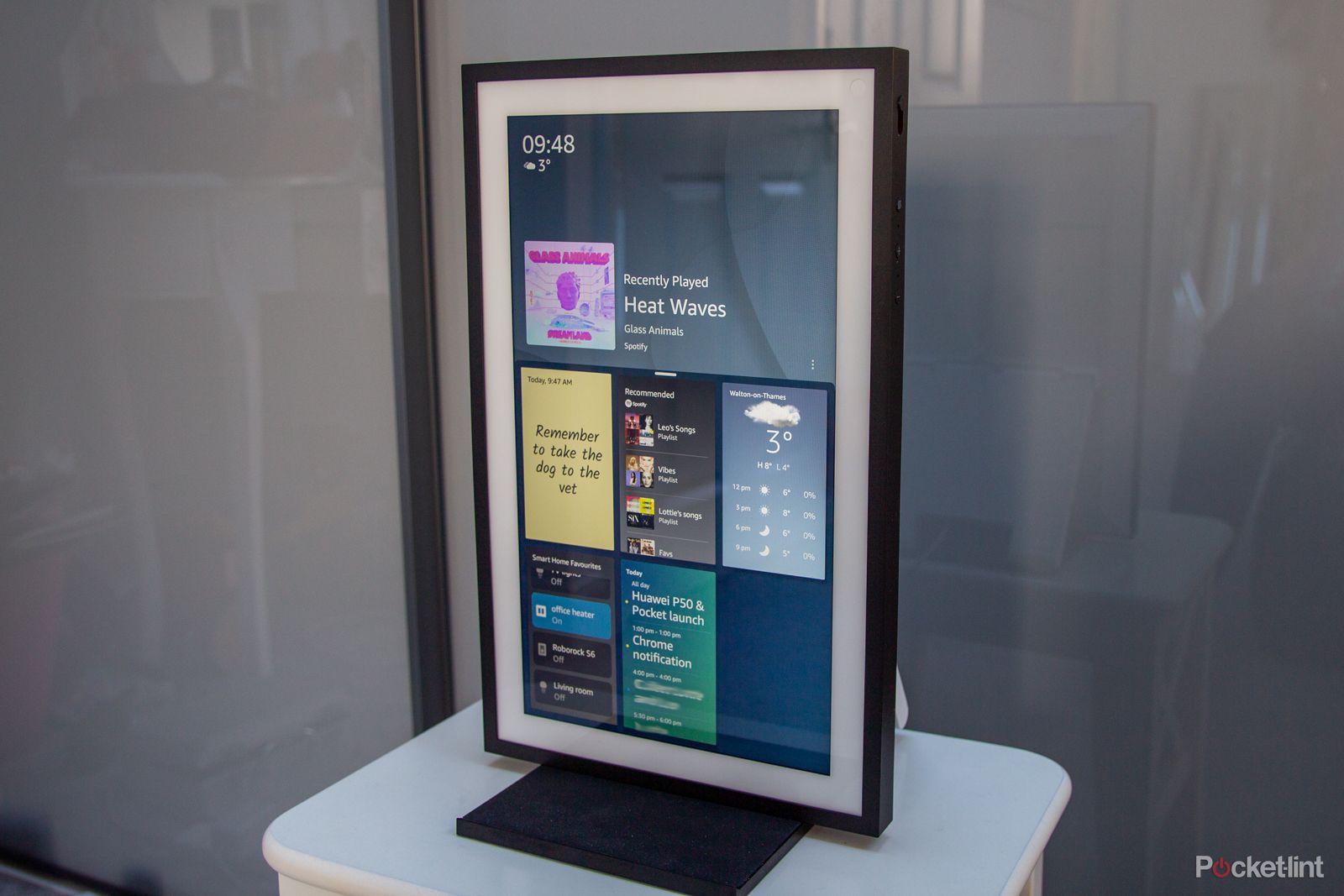
What is Matter Casting? Amazon’s open casting standard explained
Amazon introduces Matter Casting at CES 2024. Here’s how to use it, and which device you’ll need.
I was able to add a Philips Hue smart bulb to Alexa directly over Zigbee, without needing an additional Philips Hue Bridge. I can control the power, brightness, and color of the bulb directly from the Echo Hub. However, I didn’t have as much luck with other Zigbee devices.
I own a few Zigbee sensors from Aqara. However, I wasn’t able to pair the motion sensors or contact sensors with Alexa over Zigbee; these weren’t detected when discovering devices in the Alexa app. I did manage to get the Aqara temperature and humidity sensor to connect but with limited success; the Echo Hub would only display the temperature and not the humidity.
The dream of ditching all my other hubs is yet to be realized, though this probably isn’t entirely Amazon’s fault. There are Zigbee devices, such as those from Third Reality, that are designed to work with Amazon devices and reportedly do so well, but you’re not going to be able to control every Zigbee device you own with the Echo Hub.
Bonus features for greater integration
Browsing, video, photos, and more
You can use the Echo Hub for more than just controlling your smart home devices. There are other useful features. You can watch video content through Amazon Prime or YouTube. You can also access other streaming sites through the included Silk web browser, though I wasn’t able to get Netflix content to play at all. I could play content from Disney+, but only through a children’s account, as I was unable to enter my password for the adult account.
You can also use the Echo Hub as a digital photo frame. This can be activated manually, but you can also get it to display photos when your Echo Hub isn’t in use. This is a nice way to use the Echo Hub when you’re not interacting with it; when you approach, the proximity sensor will do its magic, and switch from the photos to the main home screen.
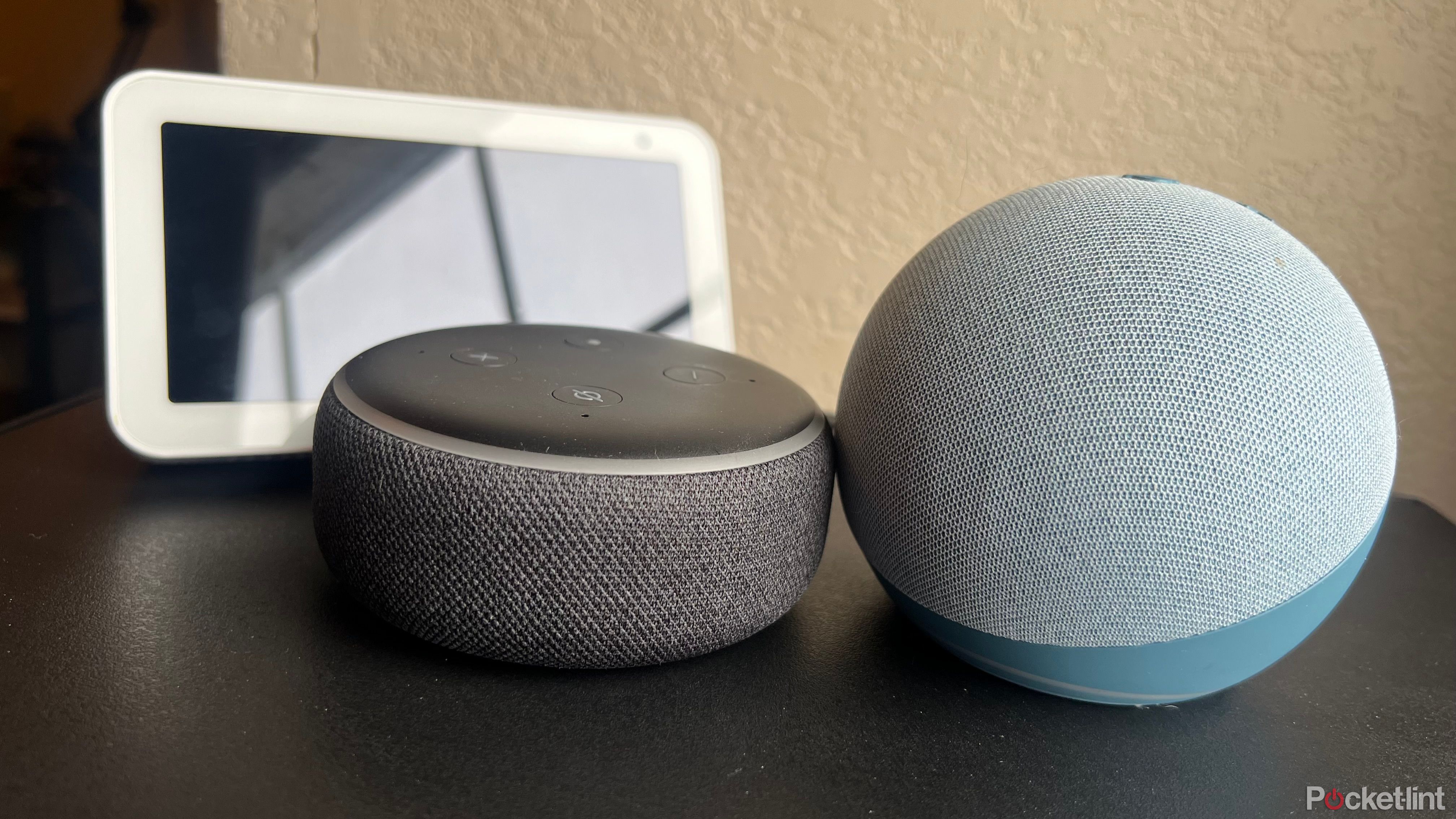
How to create an Alexa intercom system in your house with Drop In
Dropping In is a great feature, but Dropping In everywhere is even better.
There’s also a very rudimentary music app, which just shows you music you’ve played recently. There’s little reason to use this when you can ask Alexa to play music with much less effort. However, the Active Media page is useful, allowing you to control the music that’s playing on connected devices throughout your home.
The included communication options are also useful. There’s a dedicated page to Drop In on a specific Echo device or broadcast an announcement to every device in your home. Since my Echo Hub is set up in the kitchen, this is quite useful for informing everyone that food is ready without having to scream around the house. You can also make a call or send a message. All of these options can be accessed by voice from any Echo device, but it’s nice to have the option to do things manually.
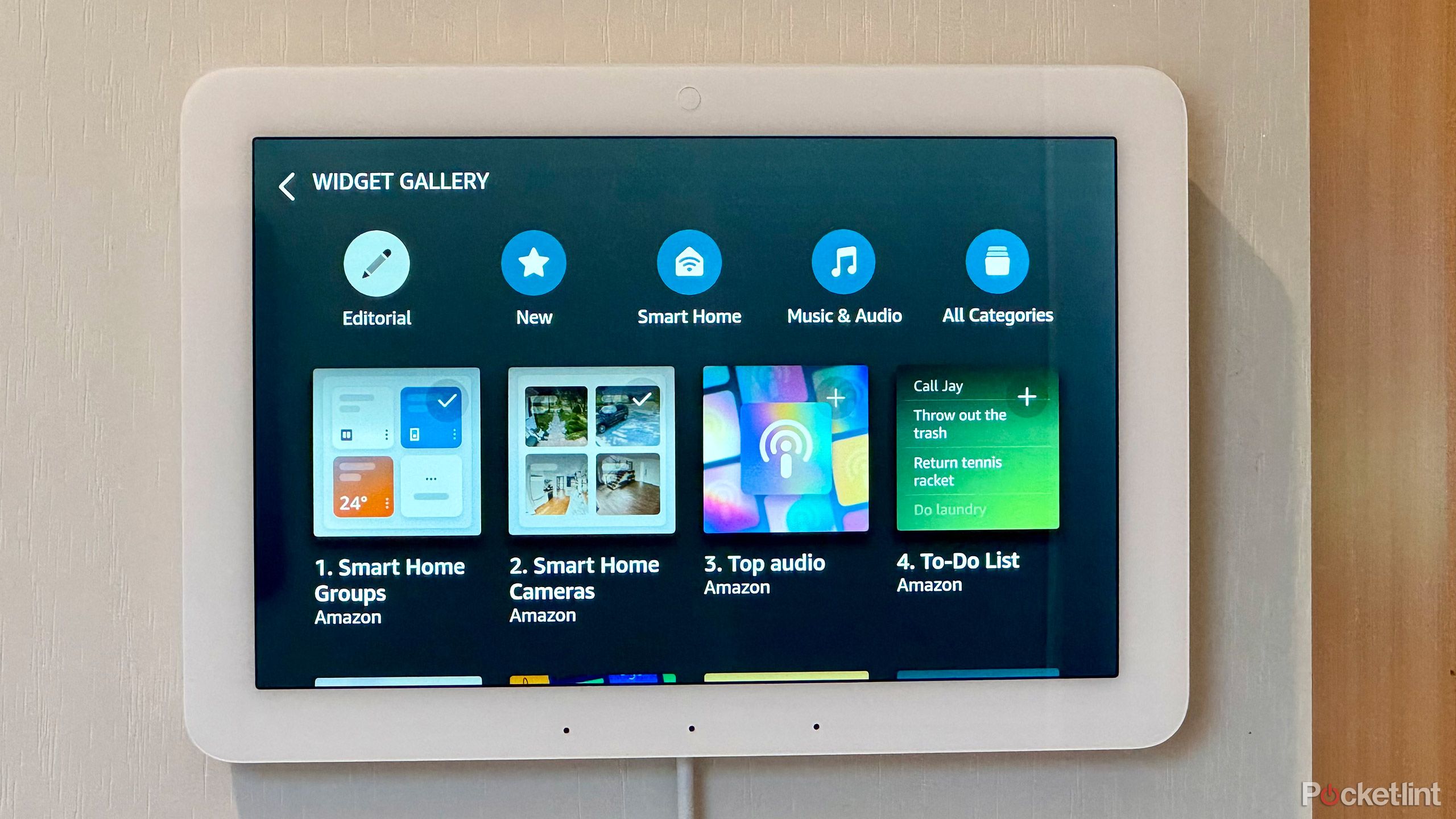 Amazon Echo Hub Verdict: A great price for functional control
Amazon Echo Hub Verdict: A great price for functional control
I had high hopes for the Echo Hub. Alexa is one of the most popular ways for people to connect smart home devices, and while voice control is useful, sometimes you just want to press a button to make stuff happen. Until now, there hasn’t been a satisfactory way to do so with the company’s previous Echo devices.
The Echo Hub feels like almost everything I was hoping the Echo Show 15 would be: a simple but effective way to control my smart home.
The Echo Hub changes that. It does exactly what it’s designed to do. It lets you control your smart home from a central hub by using touch, while still giving you the option of using voice commands. My concerns over the responsiveness of the touch screen proved mostly unfounded; interacting with widgets feels instantaneous and gadgets respond quickly.
The Echo Hub feels like almost everything I was hoping the Echo Show 15 would be: a simple but effective way to control my smart home.
There are some gripes, however. The widgets aren’t enormously configurable and what configuration there is can be fairly clunky, so it can take some time to get things set up how you want them. The sound quality is also nothing to write home about, but that’s not really what this device is for. Perhaps the key issue is that a smart home hub by your front door isn’t much use when you’re sitting in your living room, but the price is low enough that you could easily install two or more in your home.
Ultimately, this is a very good smart home control panel that should meet most people’s needs and is a great bit of gear for the price. If you have a lot of smart home tech, it may just make your life a little easier.
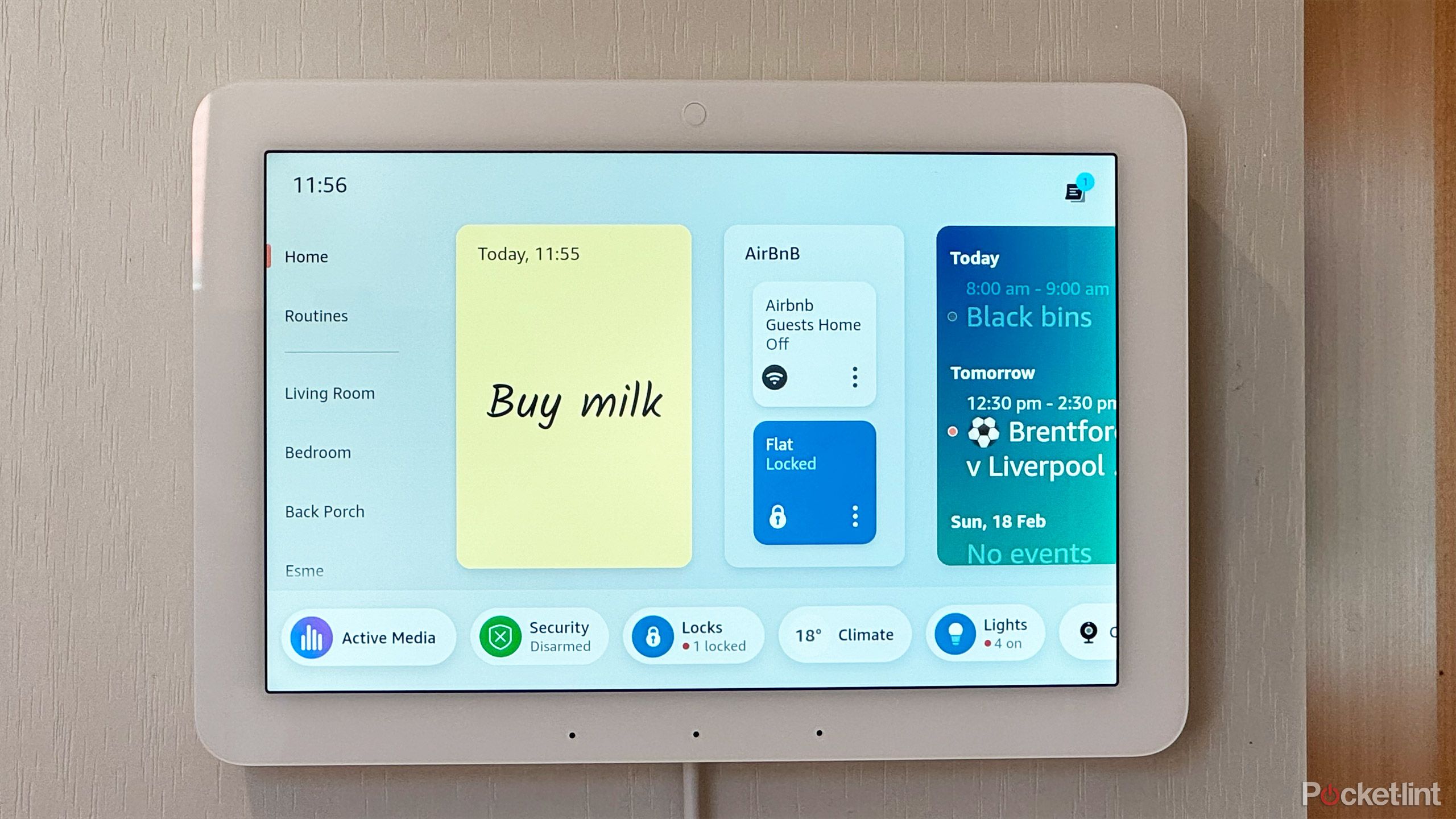
Amazon Echo Hub
Recommended
Trending Products