Game streaming and cloud gaming are getting more popular every year, with more services offering their libraries to cloud gamers, which brings a range of benefits, like being able to play your favorite games without steep system requirements. If you want to play games in the cloud, all you need is a stable internet connection, a cloud gaming service such as Nvidia GeForce Now or Xbox Game Pass, and a display that you can view all that on (plus a few accessories, such as an Xbox controller or a nice gaming headset).
Things are really simple, especially with a Samsung TV and its Tizen OS. Here’s everything you need to know about game streaming on your Samsung TV, including what apps are available, how to set them up, and what accessories you can connect to it.
How to stream games on your Samsung TV
If you have a compatible Samsung TV…
- Go to the Samsung app store
- Search for your favorite streaming service
- Log into your account for the service (or create an account) and start gaming
If your Samsung TV supports the Samsung Gaming Hub (if it was released in 2022 or later)…
- Go to the left side of the Home Screen
- Select the Gaming Hub
- Click Apps & Devices
From there, you’ll find all the relevant game streaming apps.
What is the Samsung Gaming Hub?
If you have a Samsung TV from 2022 or 2023, you might have seen the Samsung Gaming Hub in your Smart TV menu. The manufacturer is going all-in on TV cloud gaming, and the best indication of that is the specialized Gaming Hub in your Samsung smart TVs menu.
The Samsung Gaming Hub is a place where all your cloud gaming apps reside, together with some streaming platforms — e.g. Twitch and YouTube — as well as some music streaming services. In the Hub, you even have handy shortcuts to connect your controllers, headsets and accessories.
The Samsung Gaming Hub is available on Samsung’s Smart TVs from 2022 and 2023, as well as the new second-generation The Freestyle projector and some Smart Monitors. The Samsung Gaming Hub is available on:
- QE1C QLED 4K
- The Freestyle 2nd Gen with Gaming Hub
- QN800C Samsung Neo QLED 8K Smart TV (2023)
- Samsung Neo QLED 8K QN900C
- CU8000 Crystal UHD 4K Smart TV (2023)
- The Frame QLED 4K Smart TV
- Q80C QLED 4K HDR Smart TV (2023)
- QLED 4K Q60C
- QLED 4K Q70C
- CU7000 Crystal UHD 4K HDR Smart TV (2023)
- Samsung Neo QLED 4K QN90C
- QN85C Samsung Neo QLED 4K Smart TV (2023)
- The Sero QLED 4K (2022)
- The Serif QLED 4K UHD HDR Smart TV (2022)
If you have an older smart TV, in most cases you’re not losing many of these Gaming Hub functionalities — they’re just not grouped together in their own space on the TV’s menus.
Gaming Hub Quick Panel
Samsung TVs that support the Gaming Hub also have access to the Gaming Hub Quick Panel, which can be pulled up by pressing and holding the Play/Pause button on your Samsung TV remote or by pressing the Home button on your connected controller.
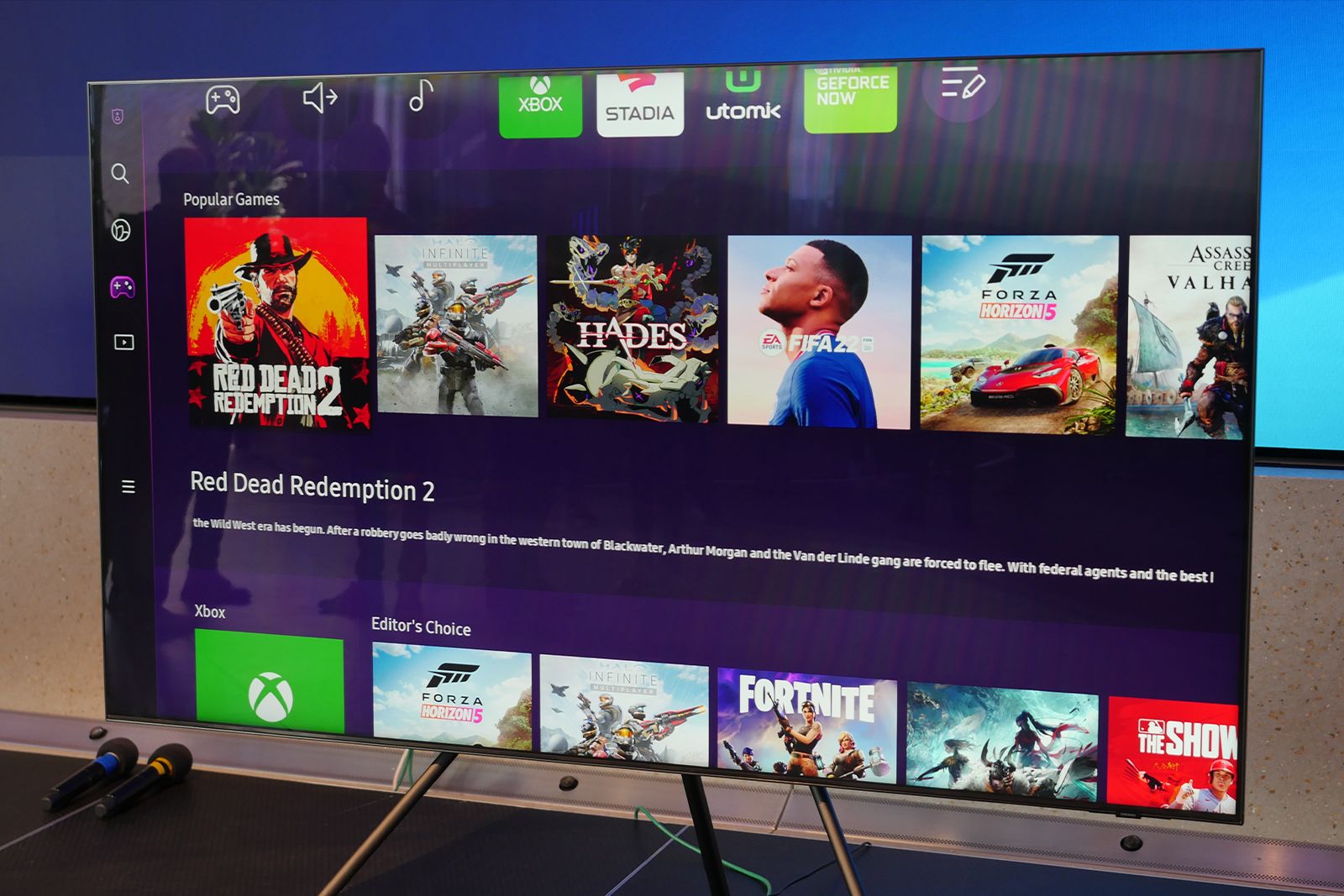
Hands on with Samsung Gaming Hub: How game streaming works on Samsung TVs
We’ve tried out Samsung’s new streaming hub, and have all the details you need to know.
This Quick Panel allows you to search for games and gaming videos, pair controllers, change game settings, and control Spotify music playback during game-play.
 How to connect a controller to a Samsung TV
How to connect a controller to a Samsung TV
TV gaming, of course, isn’t complete without a set of gaming peripherals. Probably the essential one will be a controller. A controller allows you to make yourself comfortable on the couch, stretch out and enjoy the game without worrying too much about your position. Fortunately, Samsung TV allows you to connect to your control easily and without much hassle.
Here’s how to connect a controller to your Samsung smart TV:
- Put your controller into Bluetooth pairing mode
- On your Samsung TV, go to Settings
- Choose All Settings
- Go to the Connection menu
- Choose External Device Manager
- Click on Input Device Manager
- Continue to Bluetooth Device List
- Choose your controller from the list and accept the pairing process

How to connect a mouse and keyboard to a Samsung TV
However, it has to be said that controllers are not that great for some types of games — strategies or MMORPGs, among other. That’s where the mouse and keyboard come in, letting you be much more precise and giving you many more hotkeys.
If you enjoy such games, you might worry that streaming them to your TV might be difficult, as you’ll lose access to your precious peripherals and will be relegated to using a controller. Fortunately, that’s not the case with Samsung TVs, as they allow you to connect your Bluetooth keyboard and mouse as well, making even strategy games a viable option on your TV. Here’s how to connect your keyboard and mouse to a Samsung smart TV:
- Put your mouse into Bluetooth pairing mode.
- On your Samsung TV, go to Settings.
- Choose All Settings.
- Go to the Connection menu.
- Choose External Device Manager.
- Click on Input Device Manager.
- Continue to Bluetooth Device List.
- Once there, your mouse should show up on the list. Simply choose it from the list and accept the pairing process to pair it to your Smart TV.
- Repeat the steps again with your keyboard to connect it to the TV.
What gaming streaming services are available on Samsung TVs?
Samsung’s Smart TVs have a few services to choose from, so you can choose which one is best for you — or just use the one that you already own. Games on streaming services that are now available on 2020 or newer Samsung TVs include:
- Xbox Game Pass
- Nvidia GeForce NOW
- Utomik
- Antstream
- Blacknut
Unfortunately, Steam Link is unavailable for Samsung TVs as of December 1, 2023, so you won’t be able to use Steam Link to stream PC games to your TV if it’s a Samsung device (that is, unless you connect your Samsung TV to a third-party device that’s running Steam Link).
How many Bluetooth accessories can you connect to a Samsung TV?
Unfortunately, even though Samsung TVs work well with a range of Bluetooth devices, they have their limit when it comes to how many of them can be connected to a TV at the same time.
Samsung smart TVs can only use two active Bluetooth connections simultaneously. So, if you want to play with your Bluetooth controller, your Bluetooth headphones will connect without a problem. However, if you opt for a mouse and keyboard setup, this already makes for two Bluetooth connections.
Is it easy to stream games on a Samsung TV?
As Samsung’s Smart TVs use Tizen OS, they have access to Samsung’s app store. However, remember that not all Samsung TVs support game streaming. You can expect game streaming via services such as Xbox Cloud Gaming or Nvidia GeForce Now to work well on devices manufactured in 2020 and later.
What are the perks of cloud gaming?
Cloud gaming makes it so much easier to transport your main gaming station to your living room, and you don’t even have to find a place for a bulky PC. If you have a smart TV, you can just open a game streaming app, connect your controller, and get into a game while comfortably lying on the couch.
Trending Products
















